Htc Touch by HTC VOGU100 User Manual Page 22
- Page / 150
- Table of contents
- TROUBLESHOOTING
- BOOKMARKS
Rated. / 5. Based on customer reviews


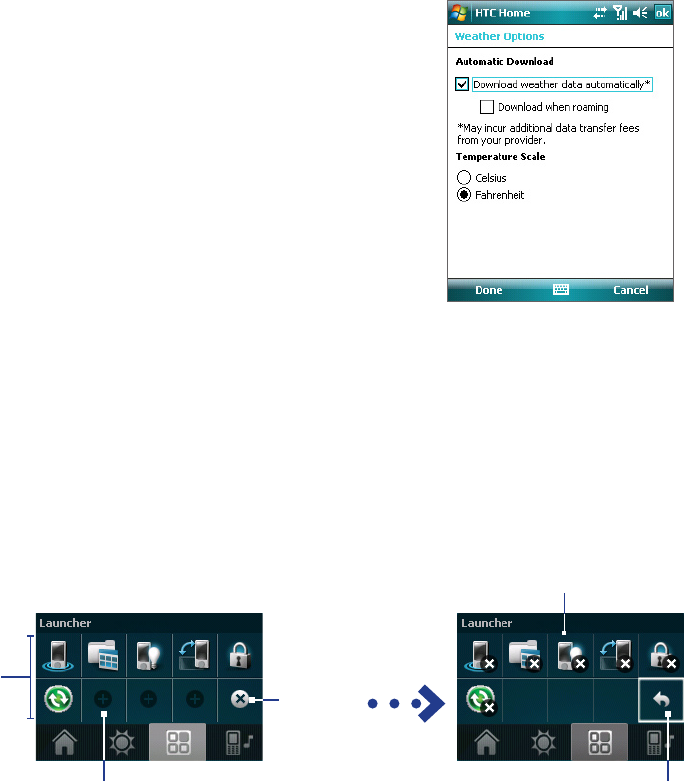
22 Getting Started
Note If you have not connected to the Internet and downloaded weather information for five days, the following
error message will be displayed: "Unable to retrieve data for selected city. Select here to retry." Use the data
connection to connect your device to the Internet, then touch the area that shows the error message to
download weather data.
You can also customize weather settings through the following steps:
1. Touch the area that shows the city name.
2. On the Select City screen, select Menu > Weather Options.
3. You can enable or disable the following options:
• Download weather data automatically. When this check
box is selected, weather information will automatically be
downloaded from the AccuWeather Web site whenever
you select the Weather tab, if the data has not been
updated within the last three hours. Weather data will
also be downloaded every time an ActiveSync connection
occurs (through over-the-air or USB connection).
Clear this check box if you prefer to manually download
weather information.
• Download when roaming. Select this check box only if
you want to allow automatic download of weather data
when you’re roaming. This may incur additional costs.
• Temperature Scale. Choose whether to display
temperature in Celsius or Fahrenheit.
Tip To check for more detailed weather information on the AccuWeather Web site, select Menu > About Weather
on the Select City screen and then touch the link that shows AccuWeather.com. Internet Explorer Mobile then
opens to the AccuWeather Web site.
The Launcher tab
Launcher allows you to add quick shortcuts to your favorite programs and settings for one-touch access.
Quick settings such as Adjust Backlight, Rotate Screen and Lock Device, and a few program shortcuts are
added by default. They can be replaced with your preferred settings and programs.
Touch a shortcut to remove it.
Return
Remove
shortcuts.
Touch a quick shortcut
to open the associated
program or apply the
associated setting.
Touch an empty slot to add a shortcut
to a setting or your favorite program.
Note To replace a shortcut, you need to delete it first and then add a shortcut to your favorite program or setting.
- User Manual 1
- Please Read Before Proceeding 2
- Disclaimers 3
- Limitation of Damages 3
- PREVENTION OF HEARING LOSS 4
- General Precautions 6
- Contents 8
- Appendix 135 10
- Index 147 10
- Chapter 1 11
- Front panel 12
- Right panel 13
- Accessories 14
- Install the battery 15
- Battery Information 16
- Slot cover 17
- 1.3 Starting Up 18
- 1.4 The Today Screen 19
- Start Menu 20
- Quick Menu 20
- HTC Home 20
- The Home tab 21
- The Weather tab 21
- The Launcher tab 22
- 1.5 TouchFLO™ 23
- To navigate Touch Cube 24
- Panels of Touch Cube 24
- To use finger scrolling 25
- Enhanced features 26
- TouchFLO settings 27
- 1.6 Programs 28
- 1.7 Settings 29
- System tab 30
- Connections tab 31
- 32 Getting Started 32
- Chapter 2 33
- 2.1 Entering Information 34
- To change the input mode 35
- 2.4 Using Letter Recognizer 36
- 2.5 Using Block Recognizer 37
- 2.6 Using Transcriber 37
- 2.7 Searching Information 38
- Chapter 3 39
- 3.1 Using the Phone 40
- 3.2 Making a Call 41
- Make a call from TouchFLO 42
- Make a call from Call History 42
- One-touch Speed Dial 42
- 3.3 Receiving a Call 43
- 3.4 Smart Dialing 44
- Set up Smart Dialing 45
- Make an emergency call 45
- Make an international call 45
- 46 Using Phone Features 46
- Chapter 4 47
- 4.1 Basic Settings 48
- Device name 49
- Ringer settings 49
- Alarms and notifications 49
- To customize the Today screen 50
- To display owner information 50
- Customize the Start menu 51
- 4.4 Protecting Your Device 53
- 54 Setting Up Your Device 54
- Chapter 5 55
- 5.1 About Synchronization 56
- Install ActiveSync 58
- From ActiveSync on your PC 59
- Chapter 6 61
- 6.1 Contacts 62
- Share contact information 63
- 6.2 Calendar 64
- View appointments 65
- Send appointments 65
- 6.3 Tasks 66
- 6.4 Notes 67
- 6.5 Voice Recorder 68
- Chapter 7 69
- 7.1 Messaging 70
- 7.2 Text Messages 71
- Receive Text Messages 72
- Types of E-mail Accounts 72
- E-mail Setup Wizard 72
- 7.4 Using E-mail 74
- Filter the Inbox message list 75
- View and reply to messages 75
- Download messages 76
- Customize e-mail settings 77
- 78 Exchanging Messages 78
- Chapter 8 79
- Start synchronization 80
- Scheduled synchronization 81
- Flag your messages 82
- Out-of-office auto-reply 83
- To reply to a meeting request 84
- 8.5 E-mail Security 86
- Chapter 9 89
- To create a Word file 90
- To create an Excel file 90
- 9.4 Adobe Reader LE 91
- To find text in a PDF file 92
- To use the toolbar 92
- Use File Explorer 93
- 9.6 ZIP 94
- To create a zip archive 95
- Chapter 10 97
- 10.1 Comm Manager 98
- Dial-up connection 99
- Work network connection 99
- Start a data connection 99
- 10.4 Windows Live™ 102
- The Windows Live™ interface 103
- Windows Live Messenger 103
- 10.5 Bluetooth 104
- Bluetooth partnerships 105
- Chapter 11 109
- 11.1 Camera 110
- Camera controls 111
- To zoom in and zoom out 112
- Quick Settings Panel 113
- The Review screen 113
- Camera settings 114
- Advanced menu 115
- 11.2 Camera Album 116
- To rotate the image 117
- To zoom in or out of an image 117
- 11.3 Pictures & Videos 118
- Pictures & Videos menu 119
- About the controls 120
- About the screens and menus 121
- Play media 122
- Playlists 122
- Troubleshooting 123
- 124 Experiencing Multimedia 124
- Chapter 12 125
- 12.2 Using Task Manager 126
- 12.3 Resetting Your Device 127
- 12.4 Managing Memory 128
- 12.5 Windows Update 129
- 12.6 Battery Saving Tips 130
- Chapter 13 131
- 13.1 Voice Speed Dial 132
- 134 Using Other Applications 134
- Appendix 135
- A.1 Specifications 136
- Appendix 137 137
- A.2 Regulatory Notices 138
- SAR Information 139
- IC Statement 140
- WEEE Notice 141
- RoHS Compliance 141
- When Driving 142
- General Safety 144
- Antenna Safety 144
- Battery Safety 145
- Adapter/Charger 145
 (116 pages)
(116 pages)







Comments to this Manuals