Htc Touch by HTC VOGU100 User Manual Page 37
- Page / 150
- Table of contents
- TROUBLESHOOTING
- BOOKMARKS
Rated. / 5. Based on customer reviews


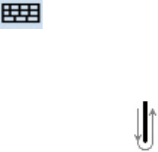
Entering and Searching Information 37
2.5 Using Block Recognizer
With Block Recognizer, you use a single stroke to write letters, numbers, symbols, and punctuation, which
are then converted into typed text.
To use Block Recognizer
1. From a program, tap the Input Selector arrow, and tap Block Recognizer.
2. Write characters, numbers, and symbols in the designated writing area.
• Enter letters by writing in the abc (left) area of the box.
• Enter numbers by writing in the 123 (right) area of the box.
• Enter symbols and punctuation by tapping in either area of the box and then writing the desired
character.
Note Block Recognizer is available when text entry is possible.
Tip For help with writing characters with Block Recognizer, tap the question mark near the writing area.
2.6 Using Transcriber
Transcriber is a handwriting recognition program that allows you to write in cursive, print, or a combination
of both.
To write using Transcriber
1. Start a program that accepts user input, such as Word Mobile.
2. Tap the Input Selector arrow, and tap Transcriber. The Transcriber introductory screen appears.
3. Position the cursor where you want text to appear.
4. Use the stylus to write anywhere on the screen. The handwriting will be converted to text shortly after
you lift the stylus from the screen.
To enter punctuation and symbols
Transcriber comes with an on-screen keyboard that provides an easy way to add punctuation or a special
symbol to existing text. To use this on-screen keyboard, tap on the Transcriber toolbar.
The keyboard remains visible until you tap the button again.
Tips • To reposition the keyboard, tap and hold the title bar, then drag to the desired location.
• When no text is selected, you can also open the keyboard by doing the
gesture. For more information
about using Transcriber gestures, see Help on your device.
To edit text
1. In a program, draw a line across the text you want to edit.
2. After you lift the stylus from the screen, the line will disappear and the selected text will be highlighted.
3. Do either of the following:
• Rewrite the text.
• Use gestures to capitalize letters, insert a space, and so on. For information about using Transcriber
gestures, see Help on your device.
- User Manual 1
- Please Read Before Proceeding 2
- Disclaimers 3
- Limitation of Damages 3
- PREVENTION OF HEARING LOSS 4
- General Precautions 6
- Contents 8
- Appendix 135 10
- Index 147 10
- Chapter 1 11
- Front panel 12
- Right panel 13
- Accessories 14
- Install the battery 15
- Battery Information 16
- Slot cover 17
- 1.3 Starting Up 18
- 1.4 The Today Screen 19
- Start Menu 20
- Quick Menu 20
- HTC Home 20
- The Home tab 21
- The Weather tab 21
- The Launcher tab 22
- 1.5 TouchFLO™ 23
- To navigate Touch Cube 24
- Panels of Touch Cube 24
- To use finger scrolling 25
- Enhanced features 26
- TouchFLO settings 27
- 1.6 Programs 28
- 1.7 Settings 29
- System tab 30
- Connections tab 31
- 32 Getting Started 32
- Chapter 2 33
- 2.1 Entering Information 34
- To change the input mode 35
- 2.4 Using Letter Recognizer 36
- 2.5 Using Block Recognizer 37
- 2.6 Using Transcriber 37
- 2.7 Searching Information 38
- Chapter 3 39
- 3.1 Using the Phone 40
- 3.2 Making a Call 41
- Make a call from TouchFLO 42
- Make a call from Call History 42
- One-touch Speed Dial 42
- 3.3 Receiving a Call 43
- 3.4 Smart Dialing 44
- Set up Smart Dialing 45
- Make an emergency call 45
- Make an international call 45
- 46 Using Phone Features 46
- Chapter 4 47
- 4.1 Basic Settings 48
- Device name 49
- Ringer settings 49
- Alarms and notifications 49
- To customize the Today screen 50
- To display owner information 50
- Customize the Start menu 51
- 4.4 Protecting Your Device 53
- 54 Setting Up Your Device 54
- Chapter 5 55
- 5.1 About Synchronization 56
- Install ActiveSync 58
- From ActiveSync on your PC 59
- Chapter 6 61
- 6.1 Contacts 62
- Share contact information 63
- 6.2 Calendar 64
- View appointments 65
- Send appointments 65
- 6.3 Tasks 66
- 6.4 Notes 67
- 6.5 Voice Recorder 68
- Chapter 7 69
- 7.1 Messaging 70
- 7.2 Text Messages 71
- Receive Text Messages 72
- Types of E-mail Accounts 72
- E-mail Setup Wizard 72
- 7.4 Using E-mail 74
- Filter the Inbox message list 75
- View and reply to messages 75
- Download messages 76
- Customize e-mail settings 77
- 78 Exchanging Messages 78
- Chapter 8 79
- Start synchronization 80
- Scheduled synchronization 81
- Flag your messages 82
- Out-of-office auto-reply 83
- To reply to a meeting request 84
- 8.5 E-mail Security 86
- Chapter 9 89
- To create a Word file 90
- To create an Excel file 90
- 9.4 Adobe Reader LE 91
- To find text in a PDF file 92
- To use the toolbar 92
- Use File Explorer 93
- 9.6 ZIP 94
- To create a zip archive 95
- Chapter 10 97
- 10.1 Comm Manager 98
- Dial-up connection 99
- Work network connection 99
- Start a data connection 99
- 10.4 Windows Live™ 102
- The Windows Live™ interface 103
- Windows Live Messenger 103
- 10.5 Bluetooth 104
- Bluetooth partnerships 105
- Chapter 11 109
- 11.1 Camera 110
- Camera controls 111
- To zoom in and zoom out 112
- Quick Settings Panel 113
- The Review screen 113
- Camera settings 114
- Advanced menu 115
- 11.2 Camera Album 116
- To rotate the image 117
- To zoom in or out of an image 117
- 11.3 Pictures & Videos 118
- Pictures & Videos menu 119
- About the controls 120
- About the screens and menus 121
- Play media 122
- Playlists 122
- Troubleshooting 123
- 124 Experiencing Multimedia 124
- Chapter 12 125
- 12.2 Using Task Manager 126
- 12.3 Resetting Your Device 127
- 12.4 Managing Memory 128
- 12.5 Windows Update 129
- 12.6 Battery Saving Tips 130
- Chapter 13 131
- 13.1 Voice Speed Dial 132
- 134 Using Other Applications 134
- Appendix 135
- A.1 Specifications 136
- Appendix 137 137
- A.2 Regulatory Notices 138
- SAR Information 139
- IC Statement 140
- WEEE Notice 141
- RoHS Compliance 141
- When Driving 142
- General Safety 144
- Antenna Safety 144
- Battery Safety 145
- Adapter/Charger 145
 (116 pages)
(116 pages)







Comments to this Manuals