HTC ONEUNLOCKEDBLACK User Manual Page 67
- Page / 334
- Table of contents
- BOOKMARKS
Rated. / 5. Based on customer reviews


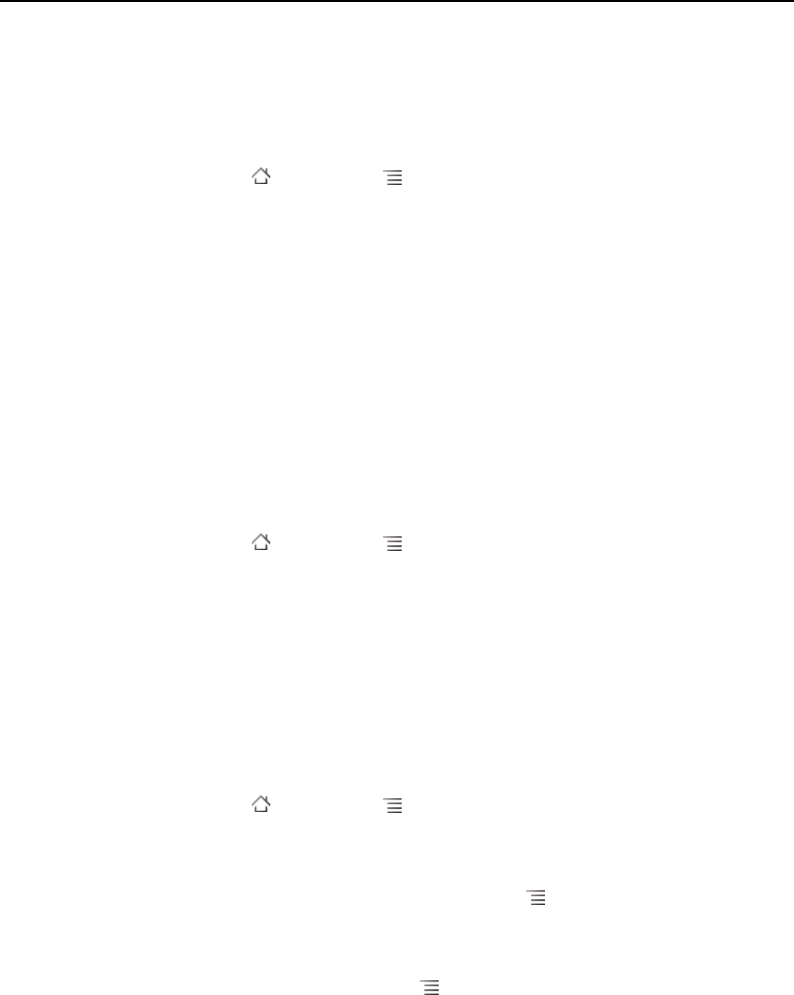
Connecting to networks and devices 67
NOUG-2.1-update1-105 Nexus One User’s Guide
To disable data when roaming
You can prevent your phone from transmitting data over other carriers’ mobile
networks when you leave an area that is covered by your carrier’s networks. This is
useful for controlling expenses if your cell plan doesn’t include data roaming.
1 Press Home , press Menu , and touch Settings, to open the Settings
application.
2 Touch Wireless & networks > Mobile networks and uncheck Data
roaming.
With Data roaming unchecked, you can still transmit data with a Wi-Fi
connection.See “Connecting to Wi-Fi networks” on page 68.
To limit your data connection to 2G networks
You can extend your battery life by limiting your data connections to 2G networks
(GPRS or EDGE). When you are connected to a 2G network, you may want to
postpone activities that transmit a lot of data, such as sending, uploading, or
downloading pictures or video, until you are connected to a faster mobile or other
wireless network.
1 Press Home , press Menu , and touch Settings to open the Settings
application.
2 Touch Wireless & networks > Mobile networks and check Use only 2G
networks.
To edit or create a new access point
If you and your wireless service provider determine that you need to change the
settings of your current access point name (APN) or to create a new one, you must
obtain the APN and detailed settings from your provider.
1 Press Home , press Menu , and touch Settings to open the Settings
application.
2 Touch Wireless & networks > Mobile networks > Access Point Names.
3 Touch an existing APN to edit it. Or press Menu and touch New APN.
Enter the APN settings that you obtained from your wireless service provider by
touching each setting that you need to edit.
4 When you’re finished, press Menu and touch Save.
5 If you created a new APN, touch it in the APNs screen to start using it.
- User’s Guide 1
- Contents 3
- Contacts 93 4
- Accounts 111 4
- Gmail 119 5
- Calendar 139 5
- Google Voice 153 5
- Google Talk 167 6
- Email 179 6
- Messaging 197 6
- Browser 205 6
- Contents 7 7
- Contents 8 8
- Specifications 331 9
- Contents 10 10
- About this guide 11
- About this guide 12 12
- About this guide 13 13
- About this guide 14 14
- Your phone and accessories 15
- What’s in the box 16
- Getting to know your phone 17
- Your phone and accessories 18 18
- Your phone and accessories 19 19
- Your phone and accessories 20 20
- SIM card 21
- Charging your phone 22
- Using the headset 23
- Status light 24
- Trackball 24
- Turning the phone on and off 25
- Your phone and accessories 26 26
- Android basics 27
- If you don’t have a SIM card 28
- Your Google Account 29
- Additional accounts 30
- Google services 31
- To wake up the phone 33
- To return to the Home screen 33
- Android basics 34 34
- Android basics 35 35
- Using the touchscreen 36
- Using the phone’s buttons 37
- Using the trackball 38
- Using the onscreen keyboard 39
- To enter text 40
- Android basics 41 41
- Entering text by speaking 42
- To enter text by speaking 43
- Editing text 44
- To cut or copy text 45
- To paste text 45
- To open an application 47
- Working with menus 48
- Context menus 49
- Status icons 50
- Notification icons 51
- Managing notifications 52
- To respond to a notification 53
- To clear all notifications 53
- Android basics 54 54
- Touch to search by voice 54
- To search the web by speaking 56
- Locking your screen 57
- Customizing the Home screen 58
- Android basics 59 59
- To rename a folder 60
- Android basics 61 61
- Optimizing battery life 62
- Android basics 63 63
- Android basics 64 64
- Connecting to networks and 65
- Connecting to mobile networks 66
- To disable data when roaming 67
- Connecting to Wi-Fi networks 68
- To add a Wi-Fi network 69
- To forget a Wi-Fi network 70
- To turn Bluetooth on or off 71
- To unpair a Bluetooth device 73
- To format a microSD card 75
- To add a VPN 76
- To connect to a VPN 76
- To disconnect from a VPN 77
- To edit a VPN 77
- To delete a VPN 77
- Placing and receiving calls 79
- Placing and ending calls 80
- To end a call 81
- Answering or rejecting calls 82
- Working with the Call log 84
- To clear the Call log 85
- Calling your contacts 86
- Listening to your voicemail 87
- Dialing by voice 88
- Options during a call 89
- Managing multiple calls 91
- S Touch End 92
- Contacts 93
- Opening your contacts 94
- Adding contacts 96
- Contacts 97 97
- To share a contact 98
- Contacts 99 99
- Searching for a contact 100
- Editing contact details 101
- Contacts 102 102
- To delete a contact 103
- Contacts 104 104
- Touch a contact’s picture 104
- To communicate with a contact 105
- Contacts 106 106
- Contacts 107 107
- Joining contacts 108
- Contacts 109 109
- Contacts 110 110
- Accounts 111
- Adding and removing accounts 112
- Accounts 113 113
- To remove an account 114
- Accounts 115 115
- To sync information manually 117
- Accounts 118 118
- In this section 119
- Gmail is different 120
- Opening Gmail and your Inbox 121
- To switch accounts 122
- Reading your messages 123
- To reread a message 124
- To compose and send a message 125
- Labeling a conversation 128
- Starring a message 129
- Reporting spam 131
- Searching for messages 132
- Archiving conversations 133
- Synchronizing your messages 134
- 1 Open your Inbox 135
- Gmail 136 136
- Changing Gmail settings 137
- Gmail 138 138
- Calendar 139
- To open your calendar 140
- To change your calendar view 141
- Working in Agenda view 142
- Working in Day view 143
- Working in Week view 144
- Working in Month view 145
- Viewing event details 146
- Creating an event 147
- Editing or deleting an event 148
- Setting an event reminder 149
- Calendar 150 150
- To show or hide calendars 151
- Changing Calendar settings 152
- Google Voice 153
- To open Google Voice 154
- To open your Inbox 155
- To check your account balance 155
- Google Voice 156 156
- To listen to your voicemail 157
- To reply to a message 157
- To delete a message 157
- To send a text message 158
- Starring messages 159
- Viewing messages by label 160
- Configuring Google Voice 161
- Google Voice 162 162
- Google Voice 163 163
- General Settings 164
- Google Voice 165 165
- Google Voice 166 166
- Google Talk 167
- To sign out of Google Talk 169
- Chatting with friends 170
- Google Talk 171 171
- To chat on or off the record 172
- To end a chat 172
- To change your online status 173
- To change your status message 173
- To change your picture 174
- Managing your Friends list 175
- To make a friend popular 176
- To block a friend 176
- Changing Google Talk settings 177
- Google Talk 178 178
- To open Email 180
- To open the Accounts screen 180
- To open your Combined Inbox 181
- Responding to a message 184
- Email 186 186
- Composing and sending email 187
- Working with account folders 188
- To add an email account 189
- To delete an email account 190
- Email account settings 191
- Incoming server settings 192
- Email 193 193
- Outgoing server settings 194
- Email 195 195
- Email 196 196
- Messaging 197
- Opening Messaging 198
- Exchanging messages 199
- Messaging 200 200
- Messaging 201 201
- To forward a message 202
- To lock a message 202
- Changing Messaging settings 203
- Notification settings 204
- Opening Browser 206
- To go to a webpage 207
- To refresh the current page 207
- To stop opening a page 207
- To set your home page 208
- Navigating within a webpage 209
- To find text on a webpage 210
- Navigating among webpages 211
- Browser 212 212
- To open a new Browser window 213
- To switch Browser windows 213
- To close a Browser window 213
- Downloading files 214
- Working with bookmarks 215
- To share a bookmark 216
- To delete a bookmark 216
- Changing Browser settings 217
- Privacy settings 218
- Security settings 219
- Advanced settings 219
- Browser 220 220
- Maps 222 222
- To move the map 223
- To zoom in and out of a map 223
- To clear the map 223
- View, if available 224
- Maps 225 225
- Starring a location 226
- Maps 227 227
- Changing map layers 228
- To navigate in Street View 229
- To search for a location 230
- Getting directions 231
- Maps 232 232
- Maps 233 233
- A compass indicates north 233
- To return to Navigation View 234
- To change views of your route 234
- Maps 235 235
- To preview your route 236
- To exit navigation 237
- To join Latitude 238
- To open Latitude 238
- To respond to an invitation 239
- To control what you share 240
- To open Camera 242
- To take a picture 243
- To shoot a video 244
- Reviewing your pictures 245
- Reviewing your videos 246
- Changing Camera settings 247
- Camcorder settings 248
- Gallery 250 250
- Working with albums 252
- Gallery 253 253
- To share an album 254
- To get details about an album 255
- To delete an album 255
- Working with pictures 256
- To rotate a picture 257
- To crop a picture 258
- To share a picture 259
- To delete a picture 259
- Working with videos 260
- To delete a video 261
- Gallery 262 262
- To open Goggles 264
- To search with pictures 264
- To learn more about Goggles 265
- To review your search history 266
- To open YouTube 268
- To search for videos 269
- YouTube 270 270
- Music 272 272
- Music 274 274
- Playing music 275
- To control playback 276
- To control playback volume 276
- To use a song as a ringtone 277
- Working with playlists 278
- Music 279 279
- Music 280 280
- News & Weather 281
- Checking the news and weather 282
- News & Weather 284 284
- News & Weather settings 285
- Weather settings 285
- News settings 285
- Refresh settings 286
- To open the Clock application 288
- To play a slideshow 289
- To play music 289
- To dim the Clock display 289
- Setting alarms 290
- Clock 291 291
- Changing Clock alarm settings 292
- Car Home 293
- Using Car Home 294
- Calculator 295
- Using the Calculator 296
- To open Android Market 298
- To browse for applications 299
- To search for applications 300
- Market 302 302
- Managing your downloads 303
- To rate an application 304
- Market 305 305
- Market 306 306
- Settings 307
- Opening Settings 308
- Wireless & networks 309
- Bluetooth settings screen 310
- VPN settings screen 310
- Use only 2G networks 311
- Call settings 312
- Fixed Dialing Numbers screen 313
- Sound & display settings 314
- Settings 315 315
- Settings 316 316
- Settings 317 317
- Applications settings 318
- Development screen 319
- Accounts & sync settings 320
- Settings 322 322
- Search settings 323
- Settings 324 324
- Settings 325 325
- Accessibility settings 326
- Text-to-speech settings 327
- Date & time settings 328
- About phone 329
- Settings 330 330
- Specifications 331
- Specifications 332 332
- Specifications 333 333
- Specifications 334 334
 (22 pages)
(22 pages)







Comments to this Manuals