HTC JetStream User Manual Page 83
- Page / 174
- Table of contents
- BOOKMARKS
Rated. / 5. Based on customer reviews


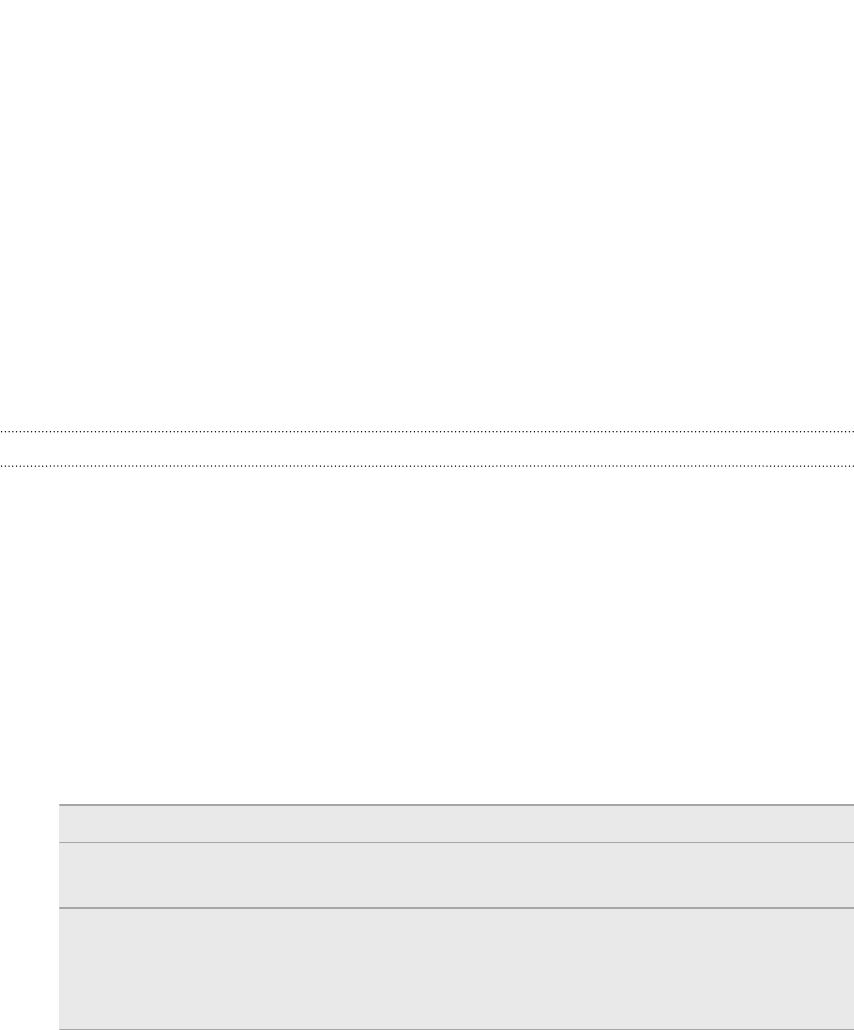
§ View the tweet. If there's a web link shared, you'll also see the posted web page
right beside the tweet.
§ Write a comment. Like someone’s Facebook posts.
§ Look at someone’s album photos.
When you tap someone’s photo or name, you can:
§ Check the person’s profile details.
§ Look at the person’s Facebook wall.
§ Check the person’s posted tweets.
Slide to the other tabs to view social network updates grouped as status updates
only, photo and video uploads, links, social network notifications, and more.
Updating your status
You can update your status simultaneously on all the social network accounts you are
signed in to.
1. On the All updates tab, tap Post.
2. Enter your status update.
3. If you do not want to send the status update to all your social network
accounts, tap Accounts and clear the check boxes of the social networks to
exclude.
4. Tap Attach and then choose what you want to attach to your tweet or status
update.
Picture Take a photo and attach it, or attach an existing photo.
Location Add your current location or a location you pick on a
map.
App
recommendation
Choose an app you’ve installed from Android Market
that you want to share with others. The URL from which
the app can be downloaded will be inserted to your
status.
5. Tap Post.
83 Social
- Your HTC Jetstream 1
- Contents 2
- 3 Contents 3
- Calendar 4
- Android Market and other apps 4
- 5 Contents 5
- Getting started 7
- Top cover 8
- SIM card 9
- Storage card 10
- Charging the battery 11
- Switching the power on or off 12
- Entering your PIN 12
- Finger gestures 12
- Home screen 14
- Adjusting the volume 15
- Sleep mode 15
- Waking up from Sleep mode 16
- Unlocking the screen 16
- Status and notifications 17
- Notifications panel 19
- 20 Basics 20
- 22 Basics 22
- Printing 24
- 25 Basics 25
- Changing your wallpaper 27
- Applying a new skin 28
- Rearranging the Home screen 31
- Using sound sets 31
- Creating a sound set 32
- Customizing a sound set 32
- Deleting sound sets 32
- Adding a tab back 33
- Customizing the lock screen 34
- Search and Web browser 35
- Using the web browser 36
- Opening a new browser window 37
- Private browsing 38
- Opening a bookmark 39
- Editing a bookmark 39
- Setting browser options 40
- Tablet pen and fun apps 41
- What your tablet pen can do 42
- 43 Tablet pen and fun apps 43
- Drawing over text 45
- Drawing over a photo 45
- Scribble mode 46
- About Notes 47
- Writing a note 48
- Reviewing a note 49
- Switching to Kid Mode 51
- Snapbooth and Camera 52
- Camera basics 53
- Taking a photo 54
- Recording video 55
- Adding effects 56
- After capturing 56
- Camera scenes 56
- Changing camera settings 57
- 58 Snapbooth and Camera 58
- Viewing photos 60
- Watching a video 61
- Editing your photos 61
- Trimming a video 62
- 63 Photos, videos, and music 63
- 65 Photos, videos, and music 65
- 67 Photos, videos, and music 67
- Sharing music using Bluetooth 69
- Connected Media 70
- HTC services 71
- The Watch app 72
- Renting or purchasing a video 73
- Managing your library 73
- Checking or changing settings 74
- Some useful things to know 74
- HTCSense.com 75
- 76 HTC services 76
- 78 Accounts and sync 78
- 80 Accounts and sync 80
- Twitter for HTC Sense 82
- Using Friend Stream 82
- Updating your status 83
- 84 Social 84
- Chatting in Google Talk 86
- Chatting by voice or video 87
- Adding and managing friends 87
- 88 Social 88
- About the Mail app 90
- 91 Email 91
- Managing email messages 93
- Sending an email message 94
- 95 Email 95
- 97 Email 97
- Changing Calendar views 99
- Managing Calendar events 100
- Showing or hiding calendars 101
- Changing Calendar settings 102
- About the Calendar widget 102
- Maps and location 103
- Getting around maps 104
- Searching for a location 104
- Getting directions 105
- Getting help 106
- HTC Footprints 107
- 108 Maps and location 108
- About the People app 110
- Your contacts list 111
- Setting up your profile 112
- Adding a new contact 112
- Searching for a contact 113
- Merging contact information 114
- Breaking the link 115
- Deleting contacts 116
- Contact groups 117
- Sending email to a group 118
- Adding People widgets 119
- Android Market and other 120
- Opening an installed app 121
- Uninstalling an app 121
- Using the Clock 122
- Using Desk Clock 123
- Using World Clock 123
- Setting an alarm 124
- Checking Weather 125
- Reading news feeds 126
- Adding a keyword 127
- Reading a story 127
- Keeping track of your stocks 128
- Viewing a PDF 129
- Working on documents 130
- Watching videos on YouTube 130
- Searching for videos 131
- Clearing the search history 131
- Sharing a video link 131
- Sharing games and apps 132
- HTC Sync 133
- HTC Jetstream 134
- Getting to know the workspace 134
- Setting up synchronization 135
- Calendar sync options 136
- People sync options 136
- Bookmarks sync options 137
- Documents sync options 137
- Synchronizing HTC Jetstream 138
- Keyboard 139
- 140 Keyboard 140
- Entering text by speaking 142
- Entering text by tracing 142
- Editing text 143
- Adjusting input settings 143
- 144 Keyboard 144
- 146 Internet connections 146
- Adding a VPN connection 148
- Connecting to a VPN 148
- Disconnecting from a VPN 149
- Bluetooth 150
- 151 Bluetooth 151
- 153 Bluetooth 153
- 155 Bluetooth 155
- Changing your screen lock 157
- 158 Security 158
- Changing display settings 160
- Recalibrating the G-sensor 161
- Changing sound settings 162
- Changing the language 162
- Optimizing battery life 162
- Managing memory 163
- Making more storage space 164
- 165 Settings 165
- Restarting HTC Jetstream 167
- Resetting HTC Jetstream 167
- 168 Update and reset 168
- 170 Trademarks and copyrights 170
- 172 Index 172
- 174 Index 174
 (148 pages)
(148 pages)







Comments to this Manuals