HTC ARIA User Manual Page 101
- Page / 207
- Table of contents
- BOOKMARKS
Rated. / 5. Based on customer reviews


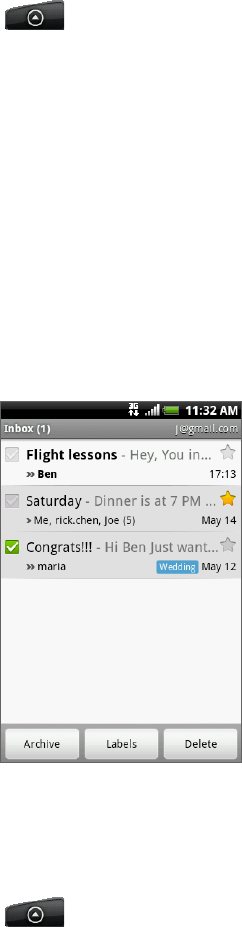
Email 101
Changing Gmail/Google Mail synchronization settings
1. Press HOME, and then tap > Gmail/Google Mail.
2. Press MENU, and then tap Settings > Labels.
3. To set the number of days to synchronize, tap Number of days to sync.
4. To set synchronization for a particular label, tap the label. You can select to synchronize
the default number of days, or you can sync all or none of the label’s messages.
Working with conversations in batches
You can archive, label, delete, or perform other actions on a batch of conversations at once,
in your Inbox or in another labeled list of conversations.
1. In the Inbox or other conversation list, select the check boxes for the conversations you
want to work with as a batch. When you select a check box, the Archive, Labels, and
Delete buttons are displayed at the bottom of the screen.
2. Tap the Archive, Labels, or Delete button to perform one of those actions on the batch of
conversations, or press MENU for more options.
Changing Gmail/Google Mail settings
1. Press HOME, and then tap > Gmail/Google Mail.
2. In the Inbox, press MENU and then tap Settings.
3. Set the following options:
Signature. Tap to enter a signature that is appended at the end of your emails.
Confirm delete. Select the check box to show a confirmation box when you delete a
conversation.
Batch operations. When selected, this adds a check box to the left of each
conversation so you can add it to a batch. See “Working with conversations in batches”
above.
Clear search history. Remove the searches you have performed.
Labels. Tap to select how many days and which Gmail/Google Mail labels to
synchronize.
- Your HTC Aria™ 1
- Contents 5
- Phone calls 42 6
- People 53 6
- Social 84 8
- Email 96 8
- Calendar 108 8
- Clock and Weather 117 9
- Internet 126 9
- Bluetooth 139 10
- Camera 145 10
- Photos 153 10
- Security 191 12
- Settings 193 12
- Update and reset 202 13
- Specifications 204 13
- Index 205 13
- Inside the box 14
- Your Phone 14
- Back panel 15
- Top panel 16
- Left panel 16
- Bottom panel 17
- SIM card 19
- Storage card 19
- Inserting the storage card 20
- Inserting the battery 20
- Removing the battery 21
- Charging the battery 21
- Finger gestures 22
- Getting started 23
- 24 Basics 24
- Home screen 26
- Phone status icons 27
- Notification icons 28
- Basics 29 29
- Checking notifications 30
- Adjusting the volume 31
- 32 Basics 32
- 34 Basics 34
- Using a preset scene 36
- Renaming or deleting a scene 36
- Changing your wallpaper 37
- Downloading HTC widgets 38
- Renaming a folder 40
- Phone calls 42
- Calling a speed dial number 43
- Making an emergency call 44
- Receiving calls 45
- Rejecting an incoming call 46
- Using in-call options 47
- Setting up a conference call 48
- Putting a call on hold 48
- Ending a call 48
- Using call history 49
- Checking a missed call 50
- Call services 51
- 52 Phone calls 52
- People screen 54
- Adding a new contact 55
- Merging contact information 56
- Searching for a contact 57
- Deleting contacts 58
- Contact groups 59
- 60 People 60
- People widget 62
- Keyboard 63
- Entering text 64
- Keyboard 65 65
- Other settings 67
- Finger touch precision 67
- Messages 68
- Messages 69 69
- 70 Messages 70
- WAP push messages 72
- Reading a text message 73
- Viewing a multimedia message 73
- Deleting a message thread 74
- Deleting a single message 74
- SMS settings 75
- MMS settings 75
- Received messages 75
- Adding the Messages widget 76
- Accounts and sync 77
- Managing your accounts 78
- Removing an account 79
- Using HTC Sync 80
- Setting up synchronization 81
- Setting up more sync options 81
- Synchronizing your phone 82
- Accounts and sync 83 83
- Adding the Facebook widget 85
- Twittering on your phone 86
- Sending a direct message 87
- Setting Peep options 87
- Adding the Twitter widget 88
- Using Friend Stream 89
- Updating your status 90
- Chatting in Google Talk 91
- 92 Social 92
- Changing Google Talk settings 94
- Indicates that the friend is 95
- Using Gmail/Google Mail 96
- Reading your messages 97
- Muting a conversation 98
- Sending a message 99
- Viewing your sent messages 100
- Searching for messages 100
- Starring a message 100
- Labeling a conversation 100
- Email 101 101
- Viewing your email inbox 103
- Inbox filter tabs 104
- Refreshing an email account 104
- Sorting email messages 104
- Deleting an email message 104
- Exchange ActiveSync email 105
- 106 Email 106
- Calendar 108
- Calendar 109 109
- Changing calendar views 110
- Week view 111
- Viewing and editing an event 112
- Deleting an event 112
- Calendar event reminders 113
- Showing or hiding calendars 114
- Changing Calendar settings 115
- Sending a vCalendar 116
- About the Calendar widget 116
- Clock and Weather 117
- About the Clock application 118
- Using Desk Clock 119
- Using World Clock 120
- Clock and Weather 121 121
- Changing alarm sound settings 123
- Checking weather 124
- About the Weather widget 125
- Internet 126
- Internet 127 127
- Personalizing chapter 129
- Adding a VPN connection 130
- Connecting to a VPN 130
- Disconnecting from a VPN 131
- Opening the browser 132
- Going to a web page 132
- Setting your home page 132
- Navigating on a web page 133
- Opening a new browser window 134
- Viewing your downloads 135
- Selecting text 136
- Internet 137 137
- Bluetooth 139
- 140 Bluetooth 140
- 142 Bluetooth 142
- 144 Bluetooth 144
- Review screen 146
- Camera 147 147
- Capturing a video 149
- Camera settings 150
- Camera 151 151
- About the Photos application 153
- Selecting an album 153
- Viewing photos and videos 154
- Zooming in or out on a photo 155
- Watching video 155
- Viewing photos on Facebook 156
- Viewing photos on Flickr 156
- Working with photos 157
- 158 Photos 158
- About the Music application 160
- Playing music 160
- Browsing music in the Library 161
- Creating a playlist 162
- Deleting playlists 163
- Setting a song as ringtone 164
- Sending music using Bluetooth 164
- About the Music widget 164
- Maps and location 165
- Clearing the map 166
- Viewing map layers 167
- Searching for a location 168
- Getting directions 169
- Joining Latitude 170
- Responding to an invitation 170
- Maps and location 171 171
- Using HTC Footprints™ 173
- Exporting your footprints 174
- Importing footprints 175
- Adding the Footprints widget 175
- More apps 176
- Sharing a video link 177
- Viewing a PDF 178
- More apps 179 179
- Keeping track of your stocks 180
- Adding the Stocks widget 181
- Listening to the radio 182
- Adding station names 183
- Recording your voice 184
- More apps 185 185
- Uninstalling an application 187
- Getting help 187
- Reading news feeds 188
- Reading a story 189
- Starring a story 189
- Adding a keyword 190
- Adding the News widget 190
- Security 191
- 192 Security 192
- 194 Settings 194
- 196 Settings 196
- Changing the phone language 198
- Settings 199 199
- Managing memory 200
- Settings 201 201
- Update and reset 203 203
- 206 Index 206
 (174 pages)
(174 pages)







Comments to this Manuals