Htc SMT5800 User Manual Page 41
- Page / 116
- Table of contents
- TROUBLESHOOTING
- BOOKMARKS
Rated. / 5. Based on customer reviews


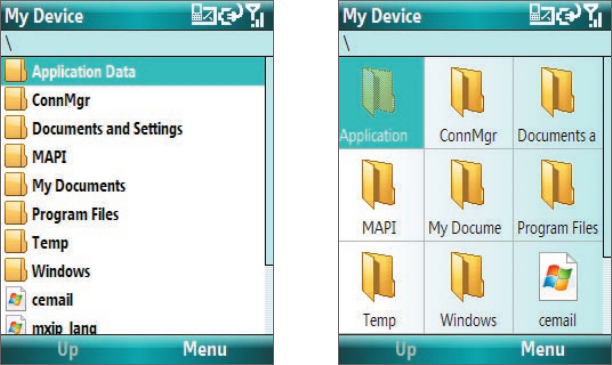
Managing Your SMT5800 41
4.4 Managing and Backing Up Files
You can back up files to your PC using Windows Mobile Device Center or ActiveSync or copy files to a storage
card that is installed on your phone. You can also efficiently manage your files and folders using File Explorer
installed on your phone.
To copy files using Windows Mobile Device Center/ActiveSync to the PC
1. Connect your phone to your PC.
2. In Windows Mobile Device Center, click File Management > Browse the contents of your device.
Or
In ActiveSync on your PC, click Explore. This opens the Mobile Device folder for your phone.
3. Browse your phone for files that you want to copy to your PC.
4. Select and copy the files [Ctrl + C] and then paste them [Ctrl+V] to the destination folder in the PC.
Copying a file results in separate versions of a file on your phone and PC. Changes made to one file will not
affect the other since the files are not synchronized.
Use File Explorer
File Explorer provides many easy-to-use features for file and folder management.
To start File Explorer
• On the Home screen, click Start > File Explorer.
File Explorer operates in the following two views:
• List View
• Icons View
File Explorer displays the
entire file structure in
your phone’s memory. The
functions focus primarily on
folder management. When
initially started, File Explorer
is in List View by default.
To switch between views,
click Menu > View > Icons
or List.
File Explorer - List View File Explorer - Icons View
- User Manual 1
- Please Read Before Proceeding 2
- ELECTRICAL SAFETY 3
- PREVENTION OF HEARING LOSS 4
- SAFETY IN AIR CRAFT 5
- ENVIRONMENT RESTRICTIONS 5
- EXPLOSIVE ATMOSPHERES 5
- ROAD SAFETY 5
- General Precautions 6
- Contents 8
- Appendix 101 10
- Index 113 10
- Chapter 1 11
- 12 Getting Started 12
- Getting Started 13 13
- LED indicator lights 14
- Accessories 14
- 1.2 Installing the Battery 15
- 1.5 The Home Screen 16
- Getting Started 17 17
- 1.7 Start Menu 18
- Use the Keypad 19
- Use Multipress mode 19
- Use XT9 mode 19
- Use Numeric mode 19
- More text entry tasks 20
- Use the QWERTY keyboard 20
- 1.10 Battery Information 21
- 1.11 Status Indicators 22
- Chapter 2 23
- 2.1 Using the SMT5800 24
- 2.2 Making a Call 24
- Make a call from Contacts 25
- Make a call from Call History 25
- Make a call from Speed Dial 25
- 2.3 Receiving a Call 26
- 2.4 In-Call Options 26
- Make an emergency call 27
- 28 Using Phone Features 28
- Chapter 3 29
- 3.1 About Synchronization 30
- Install and set up ActiveSync 31
- Chapter 4 35
- Set up the Home screen 36
- Set personal information 38
- Use Task Manager 40
- Use File Explorer 41
- 4.5 Protecting Your SMT5800 42
- 4.6 Restarting Your SMT5800 43
- 4.7 Resetting Your SMT5800 43
- 44 Managing Your SMT5800 44
- Chapter 5 45
- 5.1 Contacts 46
- 5.2 Calendar 47
- View your appointments 48
- Send appointments 48
- 5.3 Tasks 49
- 5.4 Voice Notes 49
- To listen to a voice note 50
- Chapter 6 51
- 6.1 Messaging 52
- 6.2 Text Messages 52
- 6.3 MMS Messages 53
- Edit MMS settings 54
- Create and send MMS messages 54
- Set up a new e-mail account 55
- 6.5 E-mail Messages 57
- Send and download e-mails 58
- Customize e-mail settings 59
- 60 Exchanging Messages 60
- Chapter 7 61
- Start synchronization 62
- Scheduled synchronization 63
- Flag your messages 64
- Out-of-office auto-reply 65
- View SharePoint documents 65
- In Contacts In a new e-mail 66
- 7.5 E-mail Security 67
- Chapter 8 69
- 8.1 Comm Manager 70
- Advanced options 71
- 8.3 Internet Explorer Mobile 72
- 8.4 Bluetooth 73
- 75
- Install VZAccess Manager 76
- Set Up Internet access 77
- 78 Getting Connected 78
- Getting Connected 81 81
- Text messaging 82
- Chapter 9 83
- Capture modes 84
- To change the capture mode 85
- The Camera [Photo] screen 85
- Use zooming 86
- The Review screen 86
- Customize Camera settings 86
- 9.2 Pictures & Videos 87
- About the controls 88
- About the screens and menus 88
- Copy files to your SMT5800 89
- Play media 90
- Troubleshooting 90
- Chapter 10 91
- 10.1 Microsoft® Office Mobile 92
- Edit and send documents 93
- View workbsheets 93
- Edit and send worksheets 94
- Shift Right or Shift Down 95
- 10.5 Adobe Reader LE 97
- 10.6 Speed Dial 97
- 10.7 Voice Speed Dial 98
- 100 Using Other Applications 100
- Appendix 101
- A.1 Specifications 102
- A.2 Regulatory Notices 103
- Modifications 104
- SAR Information 105
- BACKGROUND 106
- LIBR100’s ALI CAPABILITY 106
- OPERATING PROCEDURES 106
- IC Statement 107
- WEEE Notice 107
- RoHS Compliance 107
- When Driving 108
- General Safety 110
- Antenna Safety 110
- Battery Safety 111
- Adapter/Charger 111








Comments to this Manuals