Htc 7 User Manual Page 39
- Page / 74
- Table of contents
- BOOKMARKS
Rated. / 5. Based on customer reviews


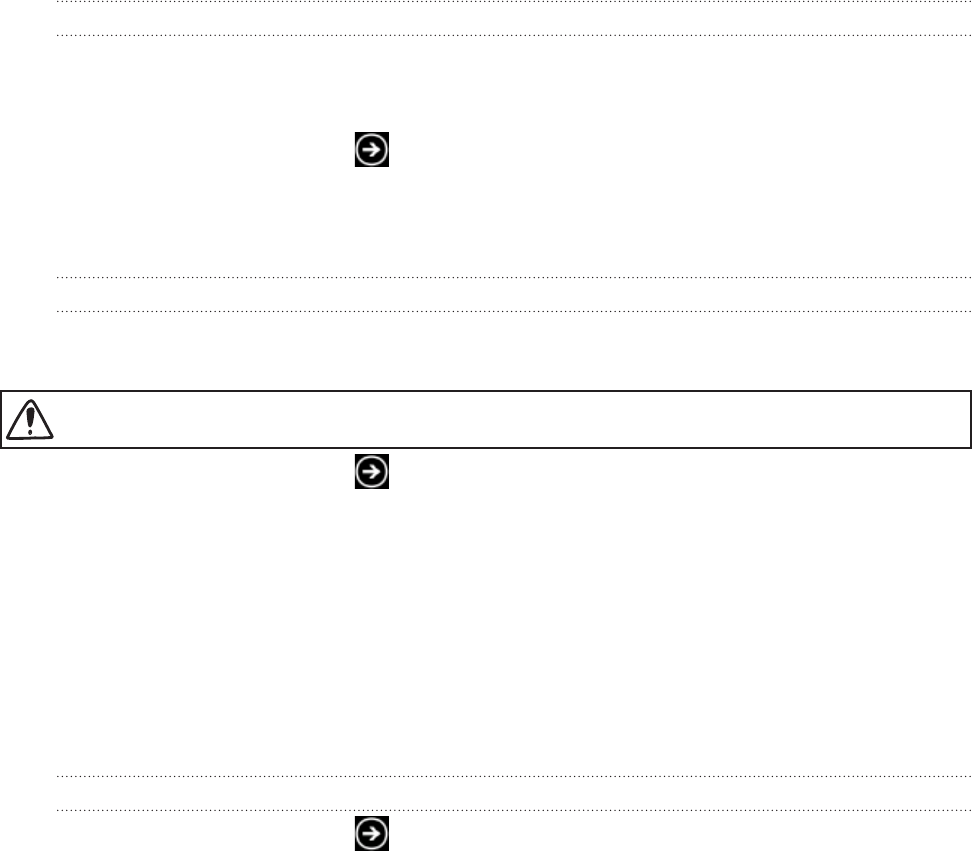
39 Getting connectedGetting connected
Getting connected
Data connection
Your phone will be automatically set up to use your mobile operator’s data connection when
you turn on your phone for the first time.
Turning the data connection on or off
Turning your data connection off can help optimize your battery life. It can also save money
on data charges. However, when your data connection is turned off, you may not always
receive automatic updates to your email and other synchronized information.
On the Start screen, tap .
Tap Settings > cellular.
Tap the Data connection On/Off switch.
Enabling data roaming
Data roaming lets you connect to your mobile operator’s partner networks and access data
services when you are out of your mobile operator’s coverage area.
Using data services while roaming will be costly. Check with your mobile operator for data roaming
rates before you use data roaming.
On the Start screen, tap .
Tap Settings > cellular.
Tap the Data roaming options box, and then tap Roam.
Wi-Fi
To use Wi-Fi on your phone, you need access to a wireless access point or “hotspot”. The
availability and strength of the Wi-Fi signal will vary depending on objects, such as buildings
or simply a wall between rooms, the Wi-Fi signal has to pass through.
Turning Wi-Fi on and connecting to a wireless network
On the Start screen, tap .
Tap Settings > Wi-Fi.
Tap the On/Off switch to turn it on. The phone then scans for the network names
and security settings of detected Wi-Fi networks are displayed in the Wi-Fi networks
section. The signal strength for each Wi-Fi network is also displayed.
1.
2.
3.
1.
2.
3.
1.
2.
3.
- Your HTC 7 Pro 1
- Icons used in this guide 2
- Contents 3
- 4 Contents 4
- 5 Contents 5
- Inside the box 6
- Your phone 6
- Top panel 7
- Left panel 7
- Back panel 7
- Back cover 8
- Inserting the battery 9
- Removing the battery 9
- Charging the battery 10
- Finger gestures 11
- Getting started 12
- Accessing apps and settings 13
- Sleep mode 13
- Unlocking the screen 14
- Status icons 14
- Searching 15
- Adjusting the volume 15
- Setting up an account 16
- Changing the ringtone 16
- Changing the theme 16
- Phone calls 17
- Using in-call options 18
- Using call history 19
- Call services 20
- About the People hub 21
- Adding a new contact 22
- Merging contact information 23
- Your Me tile 24
- Keyboard 25
- Using the onscreen keyboard 26
- Changing keyboard settings 27
- Messaging 28
- Sending a picture message 29
- Deleting a conversation 30
- Deleting a message 30
- Forwarding a message 30
- 31 EmailEmail 31
- Checking your inbox 32
- Sending an email message 33
- Flagging an email 34
- Deleting an email account 34
- Calendar 35
- Changing calendar views 36
- Editing an appointment 37
- Deleting an appointment 37
- Showing or hiding calendars 37
- Stop synchronizing a calendar 38
- Getting connected 39
- Opening the browser 40
- Going to a web page 40
- Navigating on a web page 41
- Opening a new browser tab 41
- Bookmarking a web page 42
- Setting browser options 42
- Bluetooth 43
- Camera basics 45
- Taking a photo 46
- Capturing a video 46
- After capturing 47
- Camera settings 47
- Pictures 48
- Viewing photos and videos 49
- Touching up your photos 49
- Sending your photos 49
- Sharing photos on Facebook 50
- 51 ZuneZune 51
- Music + Videos hub 52
- Listening to music 52
- Watching videos 53
- Listening to the radio 53
- Maps and location 54
- Switching to aerial view 55
- Getting directions 56
- Checking traffic conditions 57
- About the HTC Hub 58
- Calculator 59
- Converter 59
- Flashlight 59
- Creating a note 60
- Editing a note 60
- Deleting a note 60
- Deleting multiple notes 60
- Photo Enhancer 61
- Sound Enhancer 61
- Changing the stock list order 62
- More apps 63
- Windows Marketplace 64
- Games Hub 65
- Security 66
- Settings 67
- Changing display settings 68
- Changing sound settings 68
- Changing the phone language 69
- Update and reset 70
- Trademarks and copyright 72
- 73 Index 73
- 74 Index 74
 (141 pages)
(141 pages) (301 pages)
(301 pages)







Comments to this Manuals