Htc 7 User Manual Page 12
- Page / 74
- Table of contents
- BOOKMARKS
Rated. / 5. Based on customer reviews


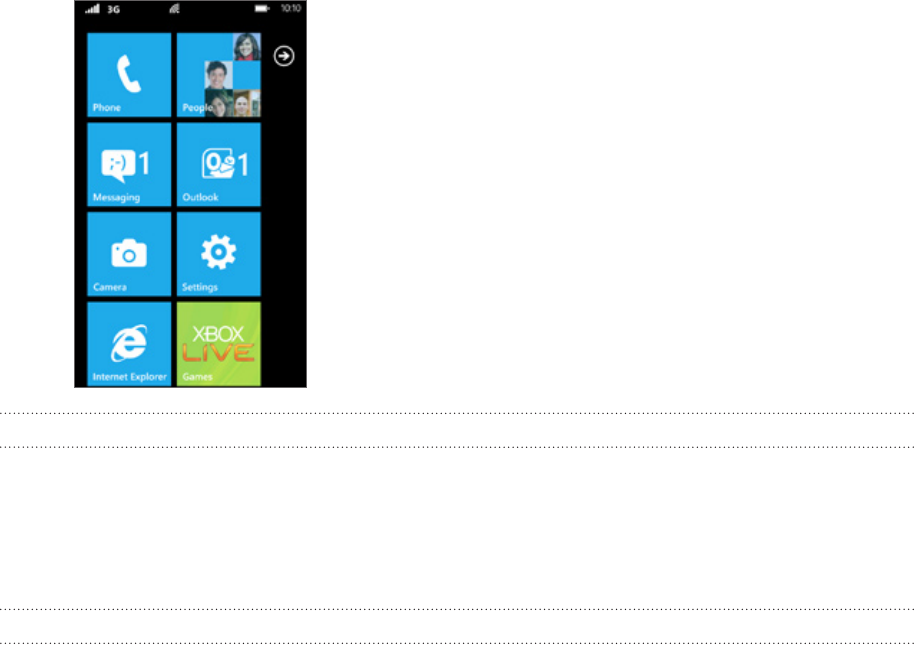
12 Getting startedGetting started
Getting started
Setting up your phone for the first time
When you switch on your phone for the first time, you’ll be asked to set some options such
as your time zone and your Window Live ID. Just follow the onscreen instructions and you’ll
be up and running with your phone in no time.
Start screen
Up front on the Start screen, you get to see at a glance Windows® Phone live tiles that
continuously update and show what’s most personal to you. You’ll see things like your photo
album, XBOX LIVE, how many new messages and email you have, and more.
Simply swipe your finger up or down to scroll through the tiles on the Start screen.
Rearranging the tiles on the Start screen
Press and hold the tile you want to move until it floats.
Drag the tile to the position where you want to place it. Pause at the top or bottom
edge of the screen to drag the tile to the extended Start screen.
When the tile is where you want it, tap the tile to dock it.
Pinning items to the Start screen
You can pin just about anything you want to the Start screen: apps, pictures, songs, shortcuts,
and even contacts. For example, when you pin a contact to the Start screen, you’ll get all of
that person’s updates—feeds, email, text messages, and call notifications—right from that tile.
To pin something, let’s say a contact, to the Start screen, press and hold the contact until a
menu appears, and then tap pin to start.
1.
2.
3.
- Your HTC 7 Pro 1
- Icons used in this guide 2
- Contents 3
- 4 Contents 4
- 5 Contents 5
- Inside the box 6
- Your phone 6
- Top panel 7
- Left panel 7
- Back panel 7
- Back cover 8
- Inserting the battery 9
- Removing the battery 9
- Charging the battery 10
- Finger gestures 11
- Getting started 12
- Accessing apps and settings 13
- Sleep mode 13
- Unlocking the screen 14
- Status icons 14
- Searching 15
- Adjusting the volume 15
- Setting up an account 16
- Changing the ringtone 16
- Changing the theme 16
- Phone calls 17
- Using in-call options 18
- Using call history 19
- Call services 20
- About the People hub 21
- Adding a new contact 22
- Merging contact information 23
- Your Me tile 24
- Keyboard 25
- Using the onscreen keyboard 26
- Changing keyboard settings 27
- Messaging 28
- Sending a picture message 29
- Deleting a conversation 30
- Deleting a message 30
- Forwarding a message 30
- 31 EmailEmail 31
- Checking your inbox 32
- Sending an email message 33
- Flagging an email 34
- Deleting an email account 34
- Calendar 35
- Changing calendar views 36
- Editing an appointment 37
- Deleting an appointment 37
- Showing or hiding calendars 37
- Stop synchronizing a calendar 38
- Getting connected 39
- Opening the browser 40
- Going to a web page 40
- Navigating on a web page 41
- Opening a new browser tab 41
- Bookmarking a web page 42
- Setting browser options 42
- Bluetooth 43
- Camera basics 45
- Taking a photo 46
- Capturing a video 46
- After capturing 47
- Camera settings 47
- Pictures 48
- Viewing photos and videos 49
- Touching up your photos 49
- Sending your photos 49
- Sharing photos on Facebook 50
- 51 ZuneZune 51
- Music + Videos hub 52
- Listening to music 52
- Watching videos 53
- Listening to the radio 53
- Maps and location 54
- Switching to aerial view 55
- Getting directions 56
- Checking traffic conditions 57
- About the HTC Hub 58
- Calculator 59
- Converter 59
- Flashlight 59
- Creating a note 60
- Editing a note 60
- Deleting a note 60
- Deleting multiple notes 60
- Photo Enhancer 61
- Sound Enhancer 61
- Changing the stock list order 62
- More apps 63
- Windows Marketplace 64
- Games Hub 65
- Security 66
- Settings 67
- Changing display settings 68
- Changing sound settings 68
- Changing the phone language 69
- Update and reset 70
- Trademarks and copyright 72
- 73 Index 73
- 74 Index 74
 (141 pages)
(141 pages) (301 pages)
(301 pages)







Comments to this Manuals