HTC Z User's Guide Page 157
- Page / 228
- Table of contents
- BOOKMARKS
Rated. / 5. Based on customer reviews


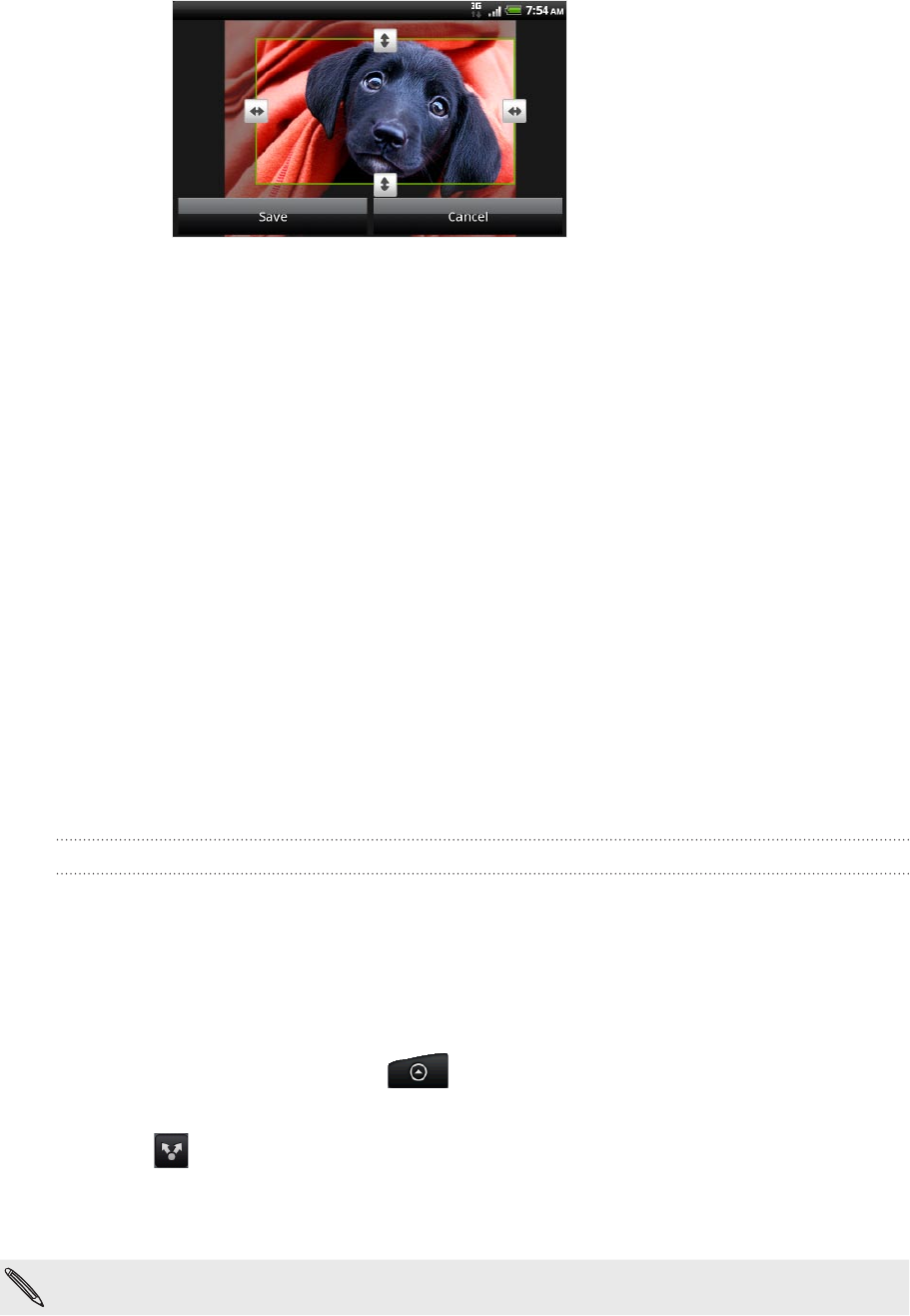
157 Photos, videos, and music
In the menu that opens, tap Edit, and then tap Crop. You’ll see a crop box around
the photo.
4. To adjust the crop box size, press and hold the edge of the box. When directional
arrows appear, drag your finger inward to or outward to resize the crop box.
5. To move the crop box to the part of the photo that you want to crop, drag the
crop box to the desired position.
6. Tap Save to keep the changes.
The cropped photo is saved in the storage card as a copy. The original photo
remains unedited.
Adding effects
1. On the Gallery app’s Albums screen, tap an album.
2. Press and hold on the photo that you want to add effects to.
3. In the menu that opens, tap Edit, and then tap Effects. On the panel that opens,
you’ll see options available to you.
4. Tap an effect to apply on the photo.
5. Tap Save to keep the changes.
The enhanced photo is saved in the storage card as a copy. The original photo
remains unedited.
Sending your photos and videos
Send photos and videos via email or MMS. You can also send them to another phone
or your computer using Bluetooth.
Sending photos or videos by email
You can send several photos, videos, or both in an email message. They are added as
file attachments in your email.
From the Home screen, tap
, and then tap Gallery.
Tap the album where the photos or videos you want to share are in.
Tap
, and then tap Gmail or Mail.
Select the photos or videos you want to share and then tap Next.
Compose your message and then tap Send.
If you selected Mail and you have multiple email accounts, the default email account will be
used.
3.
1.
2.
3.
4.
5.
- Your HTC Desire Z 1
- 2 2
- Contents 3
- 4 Contents 4
- 5 Contents 5
- 6 Contents 6
- Inside the box 7
- Your phone 7
- Left and right panels 8
- Back panel 8
- Top panel 9
- Bottom panel 9
- Back cover 10
- SIM card 11
- Storage card 12
- Removing the storage card 13
- Removing the battery 14
- Inserting the battery 15
- Charging the battery 16
- Entering your PIN 17
- Finger gestures 17
- Navigating the Home screen 18
- Selecting an item onscreen 18
- Selecting a tab 19
- Selecting a link on a webpage 19
- Getting started 20
- Extended Home screen 21
- Using Leap view 21
- Status and notifications 22
- Notification icons 23
- Notifications panel 24
- 25 Getting started 25
- 26 Getting started 26
- 27 Getting started 27
- 28 Getting started 28
- Adjusting the volume 29
- Sleep mode 30
- Personalizing 31
- Changing your wallpaper 32
- Applying a new skin 33
- 34 Personalizing 34
- Home screen 35
- Renaming a folder 36
- Moving a widget or icon 36
- Removing a widget or icon 36
- Rearranging the Home screen 37
- Choosing a preset sound set 38
- Creating a sound set 38
- Customizing a sound set 38
- Deleting sound sets 39
- 40 Personalizing 40
- Phone calls 41
- Using Speed dial 42
- Making an emergency call 43
- Receiving calls 44
- HTC Caller ID 45
- Using in-call options 45
- Switching between calls 46
- Setting up a conference call 46
- Ending a call 47
- Using Call history 48
- Blocking callers 49
- Call services 50
- About People 51
- Setting up My contact card 52
- Adding a new contact 53
- Merging contact information 54
- 55 People 55
- Your contacts list 56
- Filtering your contacts list 57
- Searching for a contact 57
- Deleting contacts 58
- 59 People 59
- Contact groups 60
- Deleting a group 61
- People widget 62
- Keyboard 63
- Using the onscreen keyboard 64
- Selecting a keyboard layout 65
- 66 Keyboard 66
- Entering text by speaking 67
- Touch Input settings 69
- Text input 69
- 70 Keyboard 70
- Sending a text message (SMS) 72
- 73 Messages 73
- Resuming a draft message 74
- Viewing a message 75
- Replying to a message 75
- Viewing push messages 76
- Deleting a single message 77
- Setting message options 78
- Storage settings 79
- Recipient list settings 79
- Message forwarding 79
- SMS settings 79
- MMS settings 79
- Accounts and sync 80
- Adding more Google Accounts 81
- Managing your online accounts 82
- Setting Calendar sync options 86
- Setting People sync options 86
- Setting Maps sync options 87
- Synchronizing your phone 88
- Facebook for HTC Sense 90
- Facebook for Android 91
- Tweeting on your phone 92
- Using Peep 93
- Sending a tweet 93
- Sending a direct message 94
- Setting Peep options 94
- About the Twitter widget 94
- Friend Stream 95
- 96 Social 96
- 97 Social 97
- Chatting in Google Talk 98
- Adding and managing friends 99
- Using Gmail/Google Mail 100
- Sending a new message 101
- Reading your messages 101
- Searching for messages 102
- Labeling a conversation 103
- Filtering conversations 103
- Cleaning up your Inbox 103
- 104 Email 104
- Using Mail 105
- Checking your Mail inbox 106
- Different views of your inbox 107
- Refreshing your email account 107
- Sorting email messages 107
- Quickly browsing your inbox 107
- Managing email messages 108
- Sending an email message 109
- 110 Email 110
- Flagging an email 111
- Sending a meeting request 111
- Deleting an email account 112
- Calendar 113
- Add reminder 114
- Changing calendar views 115
- Day and Agenda views 116
- Week view 116
- Managing calendar events 117
- Calendar event reminders 118
- Showing or hiding calendars 119
- Changing Calendar settings 120
- About the Calendar widget 120
- Clock and Weather 121
- Using Desk Clock 122
- Using World Clock 123
- Setting the alarm clock 124
- Setting an alarm 125
- Deleting an alarm 125
- Changing alarm sound settings 125
- Checking weather 126
- Changing weather options 127
- About the Weather widget 128
- Internet connections 129
- Enabling data roaming 130
- Adding connection widgets 132
- Adding a VPN connection 133
- Connecting to a VPN 133
- Disconnecting from a VPN 133
- Web browser 135
- Navigating on a webpage 136
- Selecting a link in a webpage 136
- Opening a new browser window 137
- Finding text within a webpage 138
- Selecting text 139
- Copying and pasting text 139
- Searching or translating text 139
- 140 Web browser 140
- Setting browser options 141
- Bluetooth 142
- 143 Bluetooth 143
- 144 Bluetooth 144
- 145 Bluetooth 145
- 146 Bluetooth 146
- 147 Bluetooth 147
- Camera basics 148
- The shutter release 149
- Taking a photo 150
- Recording video 151
- Adding effects 152
- After capturing 152
- Changing camera settings 153
- Photos, videos, and music 154
- Viewing photos 155
- Viewing videos 156
- Editing your photos 156
- Sharing photos on Picasa 160
- Sharing videos on YouTube 160
- Viewing photos on Facebook 161
- Viewing photos on Flickr 161
- Listening to music 162
- Browsing music in the Library 163
- Creating a playlist 163
- Managing playlists 164
- Deleting playlists 164
- Setting a song as ringtone 165
- Sharing music using Bluetooth 166
- About the Music widget 166
- HTCSense.com 169
- Using HTCSense.com 170
- Dashboard 170
- Locating your phone 171
- Locking your phone 171
- Making your phone ring 171
- Footprints 172
- Editing a footprint 173
- Sharing a footprint 173
- Deleting a footprint 173
- Creating a new contact 174
- Creating a new group 174
- Editing a contact 174
- Deleting a contact 174
- Messages 175
- Creating a new message 176
- Replying to messages 176
- HTCSense.com account 177
- Maps and location 178
- Searching for an address 179
- Viewing maps 180
- Getting directions 183
- Managing Locations services 187
- Adding navigation widgets 187
- Google Maps 188
- Viewing map layers 189
- Searching for a location 190
- Clearing the map 191
- Opening and joining Latitude 193
- Responding to an invitation 193
- Changing privacy settings 195
- More apps 196
- Reading news feeds 197
- Subscribing to news channels 198
- Reading a story 198
- Starring a story 198
- Adding a keyword 199
- Adding the News widget 199
- 200 More apps 200
- Keeping track of your stocks 201
- About the Stocks widget 202
- Listening to FM Radio 203
- Recording your voice 204
- Using Flashlight 205
- Finding and installing an app 206
- 207 More apps 207
- Opening an installed app 208
- Uninstalling an app 208
- Getting help 208
- Sharing games and apps 209
- 210 More apps 210
- Security 211
- Changing your screen lock 212
- Settings 213
- Changing display settings 214
- Recalibrating the G-sensor 215
- Changing sound settings 216
- Changing the phone language 217
- Managing memory 218
- 219 Settings 219
- Update and reset 220
- Trademarks and copyrights 222
- 223 Index 223
- 224 Index 224
- 225 Index 225
- 226 Index 226
- 227 Index 227
- 228 Index 228
 (260 pages)
(260 pages)







Comments to this Manuals