HTC X+ User Manual Page 94
- Page / 193
- Table of contents
- BOOKMARKS
Rated. / 5. Based on customer reviews


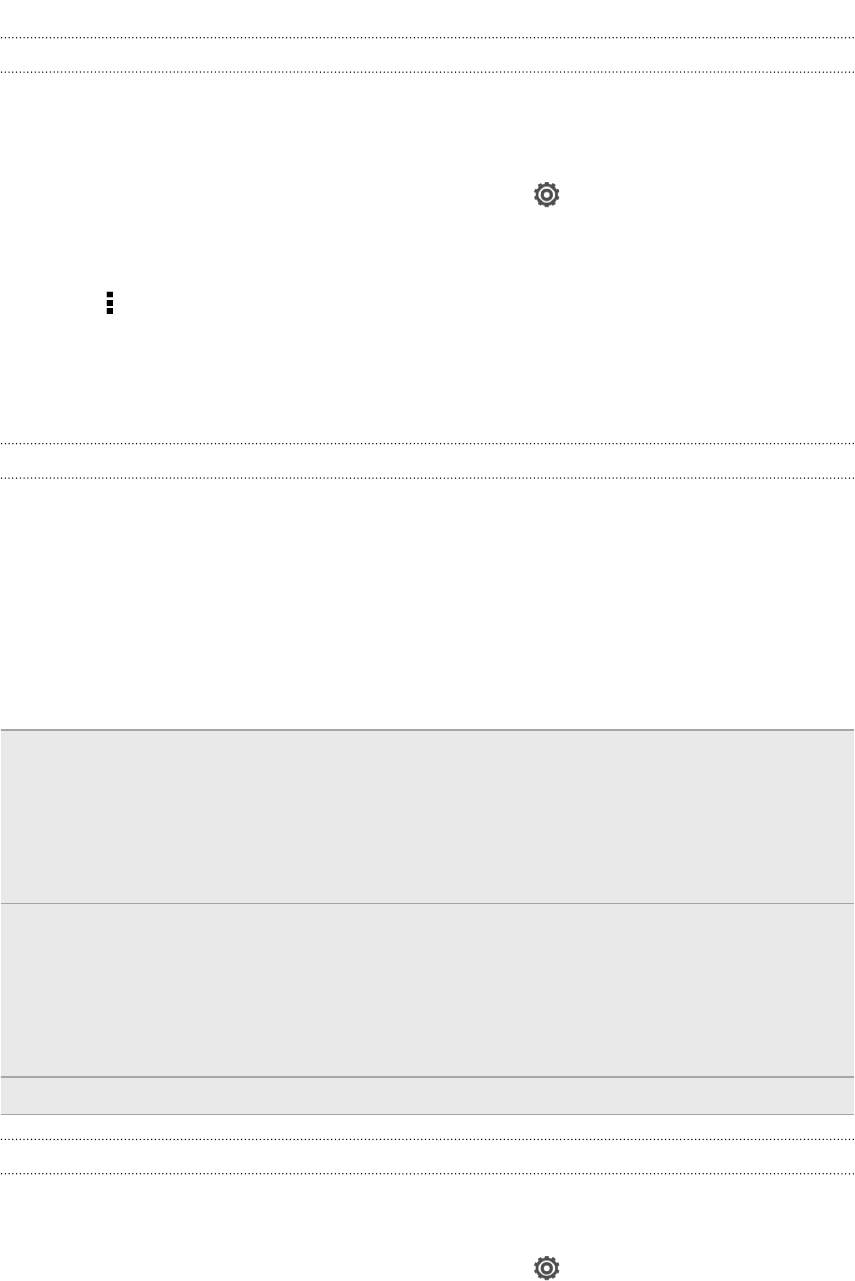
Removing an account
You can remove an account to delete all information associated with it from
HTC One X+. Removing an account does not delete information from the online
service itself.
1. Slide the Notifications panel open, and then tap > Accounts & sync.
2. Tap an account type. If multiple accounts are supported (such as for Exchange
ActiveSync), tap the account you want to remove.
3. Tap > Remove.
Backup
Backing up files, data, and settings
Worried that you might lose important stuff on HTC One X+?
Back up files, data, and settings before you do the following:
§ Erase file storage content
§ Factory reset HTC One X+
§ Upgrade to a new phone
Here are some backup options:
Files § Use HTC Sync Manager to move photos/videos, documents, and music
from HTC One X+ to your computer.
§ Manually copy and paste files by connecting HTC One X+ to your
computer as a disk drive.
§ Upload files to online storage and services.
Data § Use HTC Sync Manager to back up contacts, calendars, and bookmarks
from HTC One X+ to your computer.
§ Export data from apps such as Messages and Contacts so you can copy it
from the storage on the phone.
§ Save contacts and other personal data to online services.
Settings Use your Google Account to back up your customized settings.
Backing up settings to Google
You can choose to automatically back up some settings such as Wi-Fi and bookmarks
to Google servers using your Google Account so you can restore them when needed.
1. Slide the Notifications panel open, and then tap .
2. Tap Backup & reset, and then select the Back up my settings option.
3. Tap Backup account.
4. Choose the Google account you want to use.
94 Sync, backup, and reset
- Your HTC One™ X+ 1
- Contents 2
- Personalizing 3
- Phone calls 3
- Messages 3
- 4 Contents 4
- 5 Contents 5
- Bluetooth and NFC 6
- Trademarks and copyrights 7
- Unboxing 9
- SIM card 10
- Charging the battery 11
- Switching the power on or off 11
- Switching the power off 12
- Setting up your phone 13
- Using Leap view 14
- HTC One X+ 15
- Getting to know your settings 16
- Your first week with your 17
- Press and flick 20
- Pinch and spread 20
- Two-finger swipe 21
- Three-finger swipe 21
- Motion gestures 22
- Sleep mode 23
- Unlocking the screen 24
- Making your first call 24
- The HTC Sense keyboard 25
- Notifications 25
- Notifications panel 27
- Copying and sharing text 28
- Checking battery usage 30
- Camera basics 31
- Taking a photo 32
- Recording video 32
- Keeping the camera on standby 33
- Camera scenes 34
- Improving portrait shots 34
- Taking a group shot 34
- Taking a panoramic photo 34
- Using HDR 35
- Improving video stability 35
- 36 Camera 36
- Changing your wallpaper 38
- Applying a new skin 39
- Moving a widget or icon 41
- Removing a widget or icon 41
- Personalizing the launch bar 42
- Grouping apps into a folder 42
- Renaming a folder 43
- Removing items from a folder 43
- Rearranging the Home screen 44
- Personalizing with sound sets 45
- Rearranging application tabs 46
- 47 Personalizing 47
- Using Speed dial 49
- What can I do during a call? 51
- Switching between calls 52
- Ending a call 52
- Setting up a conference call 53
- Call history 53
- Internet calls 54
- Home dialing 55
- Call services 55
- Creating a slideshow 57
- Resuming a draft message 58
- Checking your messages 58
- Replying to a message 59
- Forwarding a message 60
- WAP push messages 61
- Backing up your text messages 62
- Setting message options 63
- Search and Web browser 64
- Setting up Google Now 65
- Changing card settings 65
- Browsing the Web 66
- 67 Search and Web browser 67
- Saving web content for later 69
- Viewing your browsing history 70
- Downloading files and apps 70
- Setting browser options 71
- Photos, videos, and music 72
- Watching a video 73
- 74 Photos, videos, and music 74
- 76 Photos, videos, and music 76
- 78 Photos, videos, and music 78
- About the Music app 80
- Browsing music 80
- Listening to music 81
- Creating a playlist 82
- 83 Photos, videos, and music 83
- Movie Editor 85
- Wireless display 86
- About HTC Media Link HD 87
- Easy to set up and use 87
- 88 Photos, videos, and music 88
- Making more storage space 90
- Encrypting data on HTC One X+ 91
- Sync, backup, and reset 92
- Managing your online accounts 93
- Removing an account 94
- Backing up settings to Google 94
- HTC One X+ not responding? 95
- 96 Sync, backup, and reset 96
- 98 HTC Sync Manager 98
- Editing your photos 100
- 101 HTC Sync Manager 101
- Syncing your calendar events 103
- Manager to HTC One X+ 104
- Contacts 105
- Setting up your profile 106
- Adding a new contact 106
- Importing or copying contacts 107
- Merging contact information 108
- Deleting contacts 109
- Contact groups 110
- Adding Contacts widgets 111
- Sending contact information 112
- Backing up your contacts 113
- Facebook 114
- Twitter for HTC Sense 114
- LinkedIn for HTC Sense 114
- Viewing your Gmail Inbox 115
- Getting help 116
- Checking your Mail inbox 117
- Sending an email message 118
- Searching email messages 119
- 120 Email 120
- 5. Press 122
- Calendar 123
- Viewing the Calendar 124
- Managing Calendar events 125
- 126 Calendar 126
- Changing Calendar settings 128
- Online storage and services 129
- HTC Watch 133
- Renting or purchasing a video 134
- Managing your downloads 134
- Changing settings 134
- Top questions on HTC Watch 135
- On the road with HTC Car 136
- Playing music in HTC Car 136
- Finding your way with HTC Car 137
- Changing HTC Car settings 138
- Travel and maps 139
- Searching for a location 140
- Getting directions 141
- Essential apps 143
- World Clock settings 144
- Setting an alarm 144
- Checking Weather 145
- Taking notes 146
- Reviewing a note 147
- Keeping track of your tasks 148
- Linking a task to a contact 149
- Linking a task to a location 149
- Managing tasks 150
- Viewing the unified task list 150
- Creating a task list 150
- Managing task lists 151
- Backing up or restoring tasks 151
- Changing Tasks settings 151
- Google Play and other apps 152
- Uninstalling an app 153
- Watching videos on YouTube 153
- Searching for videos 154
- Saving a video for later 154
- Preloading videos 154
- Clearing the search history 154
- Sharing a video link 154
- Recording voice clips 155
- Sharing games and apps 155
- Internet connections 156
- Managing your data usage 157
- 158 Internet connections 158
- Adding a VPN connection 160
- Connecting to a VPN 160
- Disconnecting from a VPN 161
- USB tethering 162
- 163 Internet connections 163
- 165 Bluetooth and NFC 165
- 167 Bluetooth and NFC 167
- Beaming content 169
- Settings and security 170
- Manage your connections 171
- Manage your display 171
- Manage your apps 171
- Other tips 172
- Changing display settings 173
- Changing sound settings 174
- Changing the display language 175
- Accessibility settings 175
- 176 Settings and security 176
- Other essentials 178
- 179 Other essentials 179
- Entering text by tracing 180
- Entering text by speaking 181
- Printing 181
- Status icons 182
- 183 Other essentials 183
- 185 Trademarks and copyrights 185
- 187 Index 187
- 189 Index 189
- 190 Index 190
- 192 Index 192
 (293 pages)
(293 pages)







Comments to this Manuals