HTC 32GB 3G User's Guide Page 121
- Page / 196
- Table of contents
- BOOKMARKS
Rated. / 5. Based on customer reviews


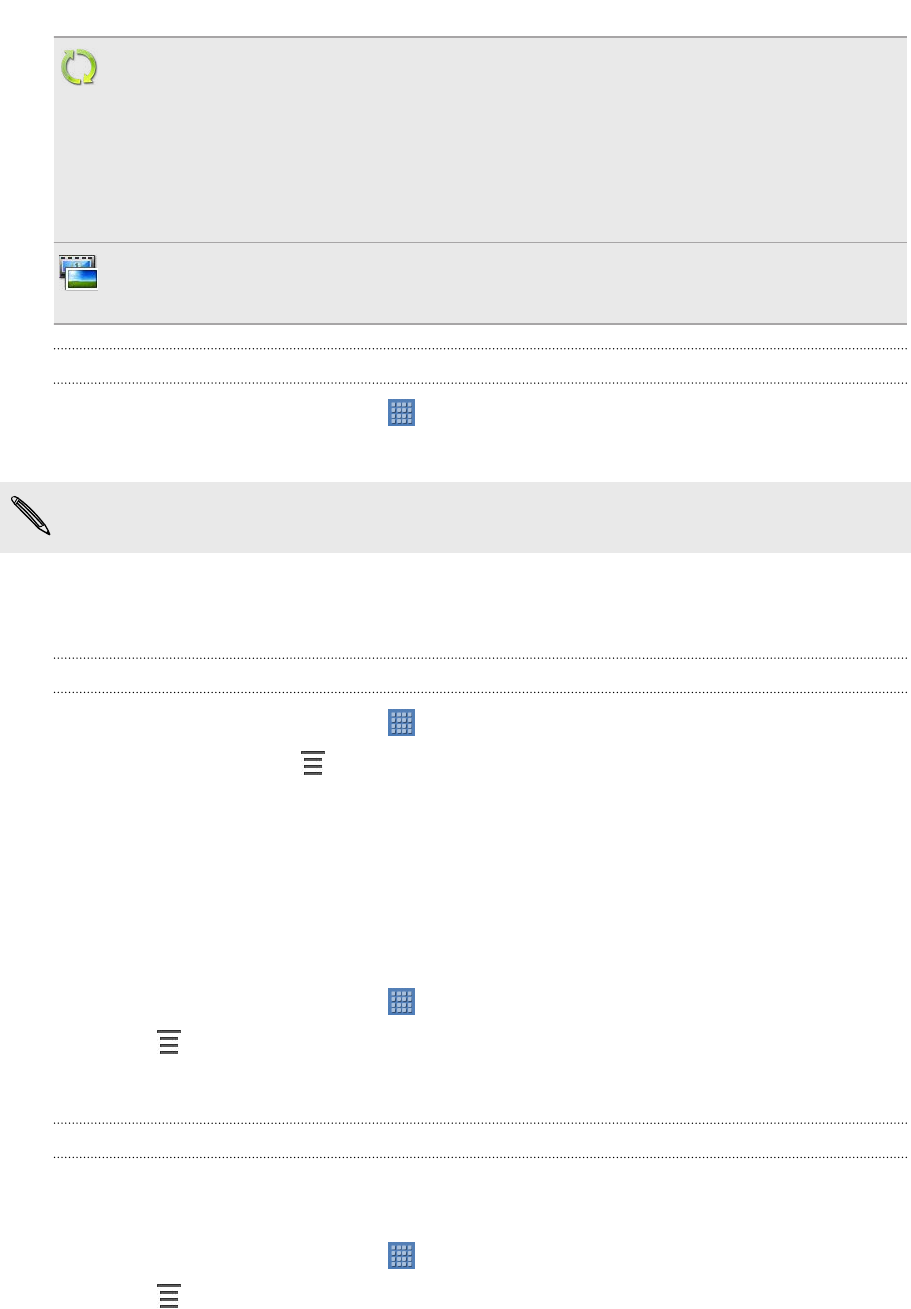
Updates and events
Shows the contact’s updates and events from social network accounts you've
linked like Facebook, Twitter, and Flickr.
If you see a notification of the contact’s birthday under the Events section, you
can tap the notification and choose how you want to greet your contact, such
as to write on the person's Facebook wall.
Gallery
Shows the linked contact’s Facebook and Flickr albums and photos.
Editing a contact’s information
1. From the Home screen, tap > People.
2. On the All tab, press and hold the contact, and then tap Edit contact.
The contact details of your Facebook and Twitter contacts cannot be edited.
3. Enter the new information for the contact.
4. Tap Save.
Deleting contacts
1. From the Home screen, tap > People.
2. On the All tab, tap > Delete.
3. Select the contacts you want to remove, and then tap Delete.
4. When prompted, tap OK.
Backing up your contacts to the storage card
1. From the Home screen, tap > People.
2. Tap > Import/Export > Export to SD card.
3. Select an account or type of contacts to export, then tap OK.
Importing contacts from the storage card
You can only import contacts that were exported to the storage card using the
Export to SD card feature.
1. From the Home screen, tap > People.
2. Tap > Import/Export > Import from SD card.
3. If you have Google or Exchange ActiveSync accounts set up on HTC Flyer, tap
the type for the imported contacts.
121 People
- Your HTC Flyer 1
- 3 Contents 3
- Calendar 4
- Messages 4
- Android Market and other apps 4
- Keyboard 5
- Internet connections 5
- Bluetooth 5
- Security 5
- Update and reset 6
- Trademarks and copyrights 6
- Right panel 9
- Back panel 9
- Top panel 9
- Top cover 10
- Storage card 12
- Switching the power on or off 13
- Entering your PIN 14
- Finger gestures 14
- Home screen 16
- Extended Home screen 17
- Using Leap view 17
- Adjusting the volume 18
- Sleep mode 18
- Waking up from Sleep mode 19
- Unlocking the screen 19
- Status and notifications 20
- Notification icons 21
- Notification LED 21
- Notifications panel 22
- 23 Basics 23
- 25 Basics 25
- Copying and pasting text 27
- Searching or translating text 27
- Sharing text 27
- Printing 28
- Personalizing 29
- 31 Personalizing 31
- Rearranging the Home screen 33
- Using sound sets 33
- Creating a sound set 34
- Customizing a sound set 34
- Deleting sound sets 34
- Adding a tab back 35
- Customizing the lock screen 36
- Search and Web browser 37
- Using the web browser 38
- Opening a new browser window 39
- Private browsing 40
- Opening a bookmark 41
- Editing a bookmark 41
- Setting browser options 42
- Tablet pen and fun apps 43
- What your tablet pen can do 44
- 45 Tablet pen and fun apps 45
- Drawing over text 47
- Drawing over a photo 47
- Scribble mode 48
- About Notes 49
- Writing a note 50
- Reviewing a note 51
- Sharing a note 52
- Snapbooth and Camera 53
- Camera basics 54
- Taking a photo 55
- Recording video 56
- Adding effects 56
- After capturing 57
- Changing camera settings 57
- 58 Snapbooth and Camera 58
- Viewing photos 60
- Watching a video 61
- Editing your photos 61
- 62 Photos, videos, and music 62
- 64 Photos, videos, and music 64
- Listening to music 66
- 67 Photos, videos, and music 67
- 69 Photos, videos, and music 69
- Connected Media 70
- 71 Photos, videos, and music 71
- The Watch app 73
- Renting or purchasing a video 74
- Managing your library 74
- Checking or changing settings 75
- Some useful things to know 75
- Accounts and sync 76
- 77 Accounts and sync 77
- 79 Accounts and sync 79
- Facebook for HTC Sense 80
- Twitter for HTC Sense 81
- Using Friend Stream 82
- Updating your status 83
- 84 Social 84
- Chatting in Google Talk 86
- Chatting by voice or video 87
- Adding and managing friends 87
- 88 Social 88
- About the Mail app 90
- 91 Email 91
- Managing email messages 93
- Sending an email message 94
- 95 Email 95
- 97 Email 97
- Changing Calendar views 99
- Managing Calendar events 100
- Showing or hiding calendars 101
- Changing Calendar settings 102
- About the Calendar widget 102
- Maps and location 103
- Searching for an address 104
- Viewing maps 104
- 105 Maps and location 105
- 107 Maps and location 107
- 109 Maps and location 109
- Google Maps 110
- Getting around maps 111
- Searching for a location 111
- Getting directions 112
- Getting help 113
- 114 People 114
- Your contacts list 116
- Setting up your profile 117
- Adding a new contact 117
- Searching for a contact 118
- Merging contact information 119
- Breaking the link 120
- Deleting contacts 121
- Contact groups 122
- Sending email to a group 123
- Adding People widgets 124
- 125 People 125
- 127 Messages 127
- Resuming a draft message 129
- Forwarding a message 130
- 131 Messages 131
- Deleting a single message 133
- Deleting a conversation 133
- Setting message options 134
- Android Market and other 135
- Opening an installed app 136
- Uninstalling an app 136
- Using the Clock 137
- Using Desk Clock 138
- Using World Clock 138
- Setting an alarm 139
- Checking Weather 140
- Reading eBooks 141
- Downloading an eBook 143
- About the My Shelf widget 143
- Reading news feeds 144
- About the News widget 145
- Keeping track of your stocks 146
- Viewing a PDF 147
- Working on documents 148
- Watching videos on YouTube 148
- Searching for videos 149
- Clearing the search history 149
- Sharing a video link 149
- Sharing games and apps 150
- HTC Sync 151
- Getting to know the workspace 152
- Setting up synchronization 153
- Calendar sync options 154
- People sync options 154
- Bookmarks sync options 155
- Documents sync options 155
- Synchronizing HTC Flyer 156
- HTC Flyer 157
- 158 HTC Sync 158
- 160 Keyboard 160
- Entering text by speaking 162
- Entering text by tracing 162
- Editing text 163
- Adjusting input settings 163
- 164 Keyboard 164
- Enabling data roaming 166
- 167 Internet connections 167
- Connecting to a VPN 169
- Disconnecting from a VPN 169
- Bluetooth tethering 170
- 171 Internet connections 171
- 173 Bluetooth 173
- 175 Bluetooth 175
- 177 Bluetooth 177
- Changing your screen lock 179
- Encrypting data on HTC Flyer 180
- Settings 181
- Changing display settings 182
- Recalibrating the G-sensor 183
- Changing sound settings 184
- Changing the language 184
- Optimizing battery life 184
- Managing memory 185
- Making more storage space 186
- 187 Settings 187
- Restarting HTC Flyer 189
- Resetting HTC Flyer 189
- 190 Update and reset 190
- 192 Trademarks and copyrights 192
- 194 Index 194
- 196 Index 196








Comments to this Manuals