HTC Gratia User's Guide Page 23
- Page / 209
- Table of contents
- BOOKMARKS
Rated. / 5. Based on customer reviews


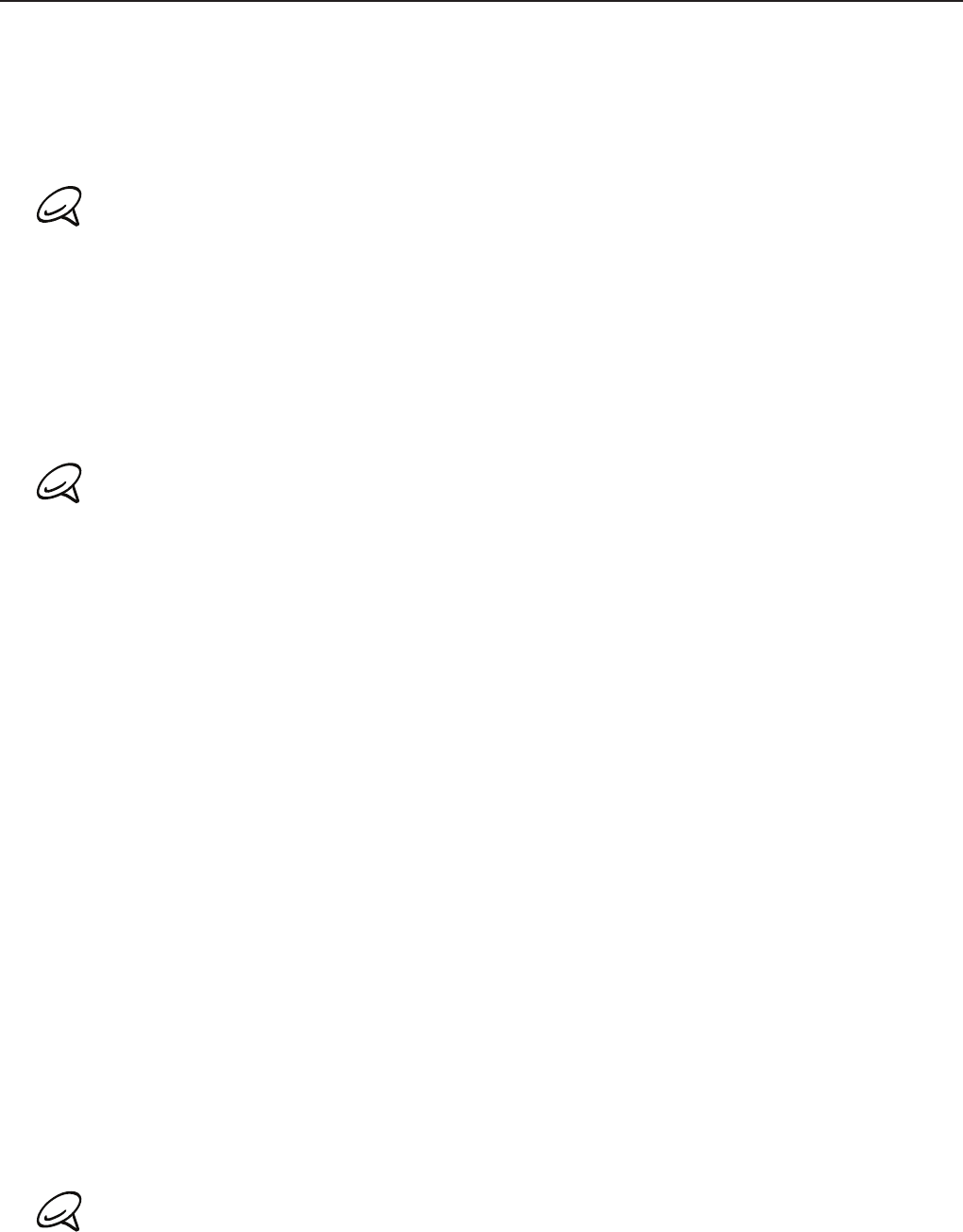
Basics 23
Getting started
Once you’ve installed your SIM card, battery, and microSD card, you can turn on your phone
and start using it.
Turning on your phone
Press the POWER button.
When you turn on the phone for the first time, you will be prompted to set up your phone. For more
information on how to set up your phone for the first time, see “Setting up your phone for the first
time.”
Entering your PIN
If your SIM card is preset with a PIN (personal identification number), you will be prompted
to enter the PIN to proceed. Enter the SIM PIN, then tap OK.
To learn how to enable or disable the SIM PIN, see “Protecting your SIM card with a PIN” in
the Security chapter.
Most SIM cards are preset with a PIN (personal identification number) that is provided by your mobile
operator. When prompted, enter the preset PIN, then tap Enter. If you enter the wrong PIN three
times, the SIM card is blocked. If this happens, you can unblock it with the PUK (PIN Unblocking Key)
obtained from your mobile operator.
Turning off your phone
If you do not need to use your phone, you can turn the power off to save battery life.
1. If the display is off, press the POWER button to turn the display back on.
2. Unlock your phone if the Lock screen is displayed. See “Unlocking the screen” in this
chapter for details.
3. Press and hold the POWER button for a few seconds.
4. When the Phone options menu appears, tap Power off.
5. Tap OK when prompted to turn off the phone.
Setting up your phone for the first time
When you switch on your phone for the first time, you’ll be asked to set up your phone. You
can choose your language, how you want to connect to the Internet, and whether you want
your current location to be automatically detected.
Be sure to sign in to your Google Account so you can use Google apps like Gmail™/Google
Mail. You can also set up your other email accounts, favorite social networks like Facebook®
and Twitter™, and more.
Just follow the onscreen instructions and you’ll be up and running with your phone in no
time.
Some features that need to connect to the Internet such as location-based services and auto-sync
of your online accounts may incur extra data fees from your mobile operator. Don’t worry. You can
enable or disable them in your phone’s settings as you go along later on. To find out how, see the
Settings chapter.
- Your HTC Gratia™ 1
- Trademarks and copyrights 3
- Contents 5
- Keyboard 62 7
- Messages 67 7
- Accounts and sync 76 7
- Calendar 108 9
- Clock and Weather 117 9
- Internet 126 10
- Bluetooth 141 10
- Maps and location 167 12
- More apps 178 12
- Security 194 13
- Settings 196 13
- Update and reset 205 13
- Index 207 13
- Top panel 16
- Left panel 16
- Bottom panel 17
- Before turning on your phone 18
- SIM card 19
- Storage card 19
- Inserting the storage card 20
- Inserting the battery 20
- Removing the battery 21
- Charging the battery 21
- Finger gestures 22
- Getting started 23
- Sleep mode 24
- Home screen 25
- Phone status icons 26
- Notification icons 27
- 28 Basics 28
- Adjusting the volume 30
- Basics 31 31
- Basics 33 33
- Using a preset scene 35
- Renaming or deleting a scene 35
- Changing your wallpaper 36
- Downloading HTC widgets 37
- Renaming a folder 39
- Phone calls 41
- Calling a speed dial number 42
- Making an emergency call 43
- Receiving calls 44
- HTC Caller ID 45
- Using in-call options 46
- Setting up a conference call 47
- Putting a call on hold 47
- Ending a call 47
- Using call history 48
- Checking a missed call 49
- Call services 50
- Phone calls 51 51
- People screen 53
- Adding a new contact 54
- Merging contact information 55
- Searching for a contact 56
- Deleting contacts 57
- Contact groups 58
- People 59 59
- 60 People 60
- Keyboard 62
- Entering text 63
- 64 Keyboard 64
- Text input 66
- Messages 67
- 68 Messages 68
- New message notifications 70
- WAP push messages 71
- Reading a text message 72
- Viewing a multimedia message 72
- Deleting a message thread 73
- Deleting a single message 73
- Received messages 74
- Sent messages 74
- Storage settings 74
- Adding the Messages widget 75
- Accounts and sync 76
- Managing your accounts 77
- Removing an account 78
- Accounts and sync 79 79
- Setting Calendar sync options 81
- Setting People sync options 82
- Synchronizing your phone 83
- Facebook for HTC Sense 85
- Adding the Facebook widget 86
- Tweeting on your phone 87
- Sending a direct message 88
- Setting Peep options 88
- Adding the Twitter widget 89
- Using Friend Stream 90
- Updating your status 91
- Chatting in Google Talk 92
- Managing your Friends list 93
- Making a friend popular 94
- Blocking a friend 94
- Changing Google Talk settings 95
- Using Gmail/Google Mail 96
- Reading your messages 97
- Sending a message 98
- Viewing your sent messages 99
- Searching for messages 99
- Starring a message 100
- Labeling a conversation 100
- Email 101 101
- Viewing your email inbox 103
- Sorting email messages 104
- Deleting an email message 104
- Inbox filter tabs 104
- Refreshing an email account 104
- Exchange ActiveSync email 105
- 106 Email 106
- Calendar 108
- Calendar 109 109
- Changing calendar views 110
- Week view 111
- Viewing and editing an event 112
- Deleting an event 112
- Calendar event reminders 113
- Showing or hiding calendars 114
- Changing Calendar settings 115
- Sending a vCalendar 116
- About the Calendar widget 116
- Clock and Weather 117
- About the Clock application 118
- Using Desk Clock 119
- Using World Clock 120
- Clock and Weather 121 121
- Changing alarm sound settings 123
- Checking weather 124
- About the Weather widget 125
- Internet 126
- Internet 127 127
- Personalizing chapter 129
- Adding a VPN connection 130
- Connecting to a VPN 130
- Disconnecting from a VPN 131
- Opening the browser 132
- Going to a web page 132
- Setting your home page 132
- Navigating on a web page 133
- Opening a new browser window 134
- Viewing your downloads 135
- Selecting text 136
- Internet 137 137
- Internet 139 139
- 140 Internet 140
- 142 Bluetooth 142
- 144 Bluetooth 144
- 146 Bluetooth 146
- Review screen 148
- Camera 149 149
- Taking a photo 150
- Capturing a video 151
- Camera settings 152
- Camera 153 153
- About the Gallery application 155
- Selecting an album 155
- Viewing photos and videos 156
- Zooming in or out on a photo 157
- Watching video 157
- Viewing photos on Facebook 158
- Viewing photos on Flickr 158
- Working with photos 159
- 160 Gallery 160
- About the Music application 162
- Playing music 162
- Browsing music in the Library 163
- Creating a playlist 164
- Deleting playlists 165
- Setting a song as ringtone 166
- Sending music using Bluetooth 166
- About the Music widget 166
- Maps and location 167
- Clearing the map 168
- Viewing map layers 169
- Searching for a location 170
- Getting directions 171
- Opening and Joining Latitude 172
- Responding to an invitation 172
- Maps and location 173 173
- Using HTC Footprints™ 175
- Exporting your footprints 176
- Importing footprints 177
- Adding the Footprints widget 177
- More apps 178
- Sharing a video link 179
- 180 More apps 180
- Adding the Stocks widget 182
- Listening to the radio 183
- Adding station names 184
- Recording your voice 185
- 186 More apps 186
- Uninstalling an application 188
- Getting help 188
- Sharing games and apps 189
- 190 More apps 190
- Reading a story 192
- Starring a story 192
- Adding a keyword 193
- Adding the News widget 193
- Security 194
- Changing your screen lock 195
- Settings 196
- Settings 197 197
- Settings 199 199
- Changing sound settings 200
- Changing the phone language 201
- 202 Settings 202
- 204 Settings 204
- 208 Index 208
 (262 pages)
(262 pages)







Comments to this Manuals