HTC 500 User's Guide Page 124
- Page / 170
- Table of contents
- BOOKMARKS
Rated. / 5. Based on customer reviews


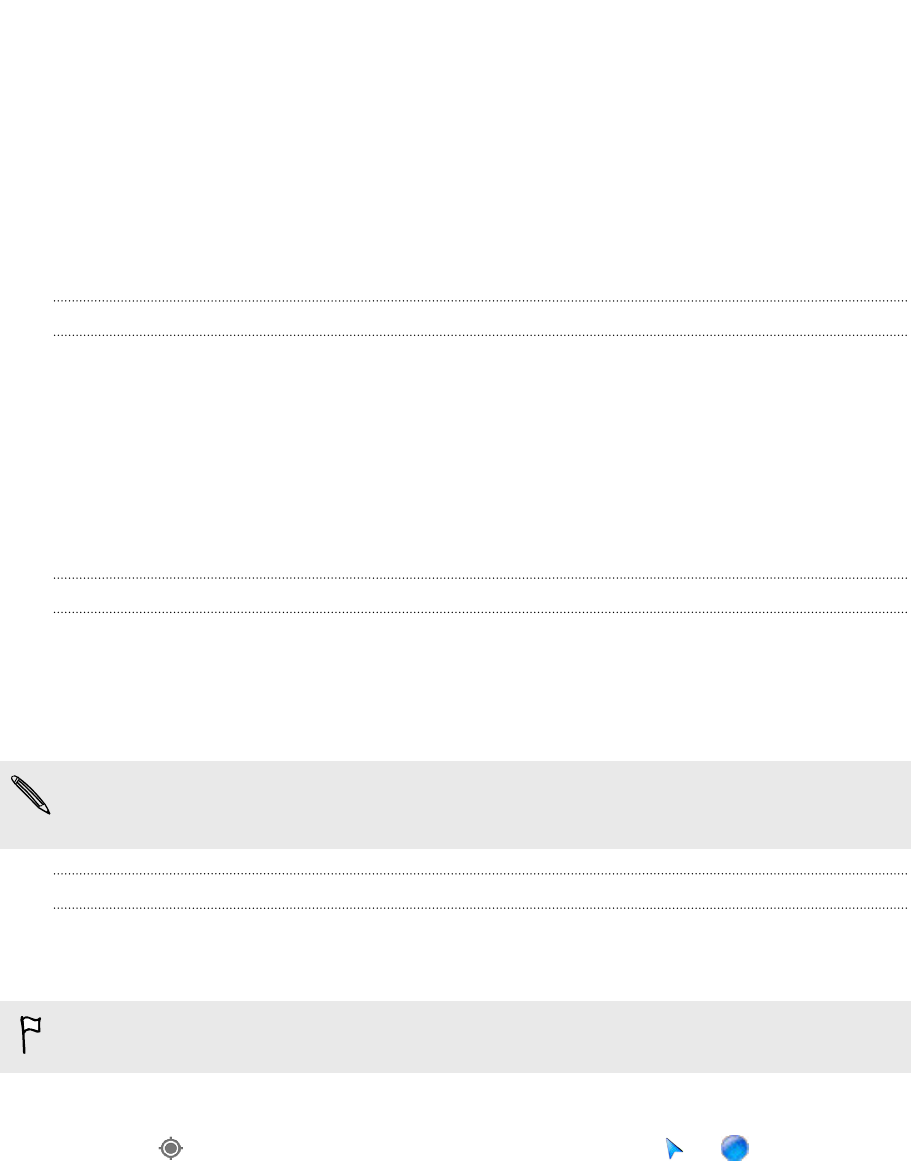
Travel and maps
Location settings
Turning location services on or off
In order to find your location on HTC Desire 500, you need to enable location sources.
1. Go to Settings, and then tap Location.
2. Select or clear the location sources you want to turn on or off.
Google Maps
About Google Maps
Google Maps
™
lets you track your current location, view real-time traffic situations,
and receive detailed directions to your destination.
It also provides a search tool where you can locate places of interest or an address on
a map, or view locations at street level.
§ To find your location with Google Maps, you need to enable location sources.
§ The Google Maps app does not cover every country or city.
Getting around maps
When you open Google Maps, you can easily find your location on the map or check
out nearby places by panning and zooming in and out on the map.
To find your location with Google Maps, you need to enable location sources.
1. Open the Maps app.
2. Tap to show your current location. The blue marker or shows your
current location on the map.
Checking the details of a location
1. Press and hold a location on the map. A balloon opens over the location, with
the name of the location, a part of the address, and a thumbnail from Street
View (if available).
2. Tap the balloon to see more information. You can get directions to the location,
check for nearby places of interest, and more.
124 Travel and maps
- Your HTC Desire 500 1
- Contents 2
- Phone calls 3
- Messages 3
- Search and web browser 3
- Entertainment 3
- 4 Contents 4
- Unboxing 7
- Back cover 8
- Storage card 10
- Removing the battery 11
- Inserting the battery 11
- Switching the power on or off 12
- Switching the power off 13
- Exploring HTC Desire 500 13
- Searching Tips & Help 13
- Setting up your phone 14
- 15 Setting up your phone 15
- 16 Setting up your phone 16
- Checking for updates manually 19
- Your first week with your 20
- Outstanding camera features 21
- Immerse in music 21
- Touch gestures 22
- Press and hold 22
- Swipe or slide 22
- Press and flick 23
- Pinch and spread 24
- Two-finger swipe 24
- Three-finger gesture 25
- Motion gestures 26
- Pick up to lower volume 26
- Sleep mode 27
- Unlocking the screen 28
- Opening an app 28
- Refreshing content 29
- Home screen feeds 30
- Where is the header? 31
- Selecting feeds 31
- Notifications 32
- Notifications panel 33
- Working with text 34
- Entering text 35
- Using the Trace keyboard 37
- Entering text by speaking 38
- Checking battery usage 38
- Checking battery history 38
- Check your battery usage 39
- Manage your connections 39
- Manage your display 39
- Camera and Gallery 42
- Taking a photo 43
- Recording video 43
- 44 Camera and Gallery 44
- Using HDR 46
- 47 Camera and Gallery 47
- 49 Camera and Gallery 49
- Editing your photos 50
- 51 Camera and Gallery 51
- 53 Camera and Gallery 53
- Resizing a widget 55
- Home screen 56
- Personalizing the launch bar 57
- Grouping apps into a folder 58
- Adding a Home screen panel 59
- Rearranging application tabs 59
- 60 Personalizing 60
- Returning a missed call 62
- Using Speed dial 62
- Making an emergency call 63
- Receiving calls 63
- What can I do during a call? 64
- Setting up a conference call 65
- Blocking a caller 66
- Changing ringtone settings 67
- Home dialing 67
- Turning off Home dialing 68
- Creating a slideshow 70
- Sending a group message 71
- Resuming a draft message 72
- Replying to a message 72
- Forwarding a message 73
- Blocking unwanted messages 74
- WAP push messages 75
- 76 Messages 76
- Setting up Google Now 78
- Changing card settings 78
- Browsing the Web 79
- Switching to Read mode 80
- Using browser tabs 80
- Bookmarking a webpage 81
- Using your browsing history 82
- Private browsing 83
- 85 Entertainment 85
- Wireless display 87
- About HTC Media Link HD 88
- Easy to set up and use 88
- 89 Entertainment 89
- Phone storage 90
- 91 Storage 91
- 93 Storage 93
- 95 Storage 95
- 97 Storage 97
- Syncing your accounts 99
- Removing an account 99
- HTC Backup 100
- HTC Sync Manager 100
- Other backup options 100
- Using HTC Backup 101
- Backing up your text messages 102
- Backing up your contacts 103
- 105 Sync, backup, and reset 105
- 107 Sync, backup, and reset 107
- Getting help 109
- 110 Sync, backup, and reset 110
- Setting up your profile 112
- Adding a new contact 113
- Importing or copying contacts 114
- Merging contact information 115
- Sending contact information 116
- Contact groups 116
- Editing a group 117
- Managing your contact groups 117
- Viewing your Gmail Inbox 118
- Checking your mail 119
- Sending an email message 120
- Managing email messages 121
- Searching email messages 122
- Adding an email account 123
- What is Smart Sync? 123
- Travel and maps 124
- Searching for a location 125
- Getting directions 126
- Downloading offline maps 127
- Viewing offline maps 127
- On the road with HTC Car 127
- Playing music in HTC Car 128
- Finding your way with HTC Car 128
- Customizing HTC Car 129
- Google Play and other apps 130
- Downloading apps from the web 131
- Uninstalling an app 131
- Essential apps 132
- Viewing the Calendar 133
- Sharing an event 135
- Fun apps 136
- Listening to FM Radio 137
- Switching to Kid Mode 138
- Productivity apps 139
- Taking notes 140
- Recording voice clips 142
- Internet connections 144
- 145 Internet connections 145
- 147 Internet connections 147
- Adding a VPN connection 149
- Connecting to a VPN 149
- Disconnecting from a VPN 149
- 151 Internet connections 151
- 4. Tap Save 153
- Wireless sharing 154
- 155 Wireless sharing 155
- Settings and security 157
- Changing the display language 158
- Accessibility settings 159
- Working with certificates 159
- 161 Settings and security 161
- 163 Trademarks and copyrights 163
- 165 Index 165
- 167 Index 167
- 169 Index 169
- 170 Index 170
 (158 pages)
(158 pages)







Comments to this Manuals