HTC Titan User's Guide Page 30
- Page / 101
- Table of contents
- BOOKMARKS
Rated. / 5. Based on customer reviews


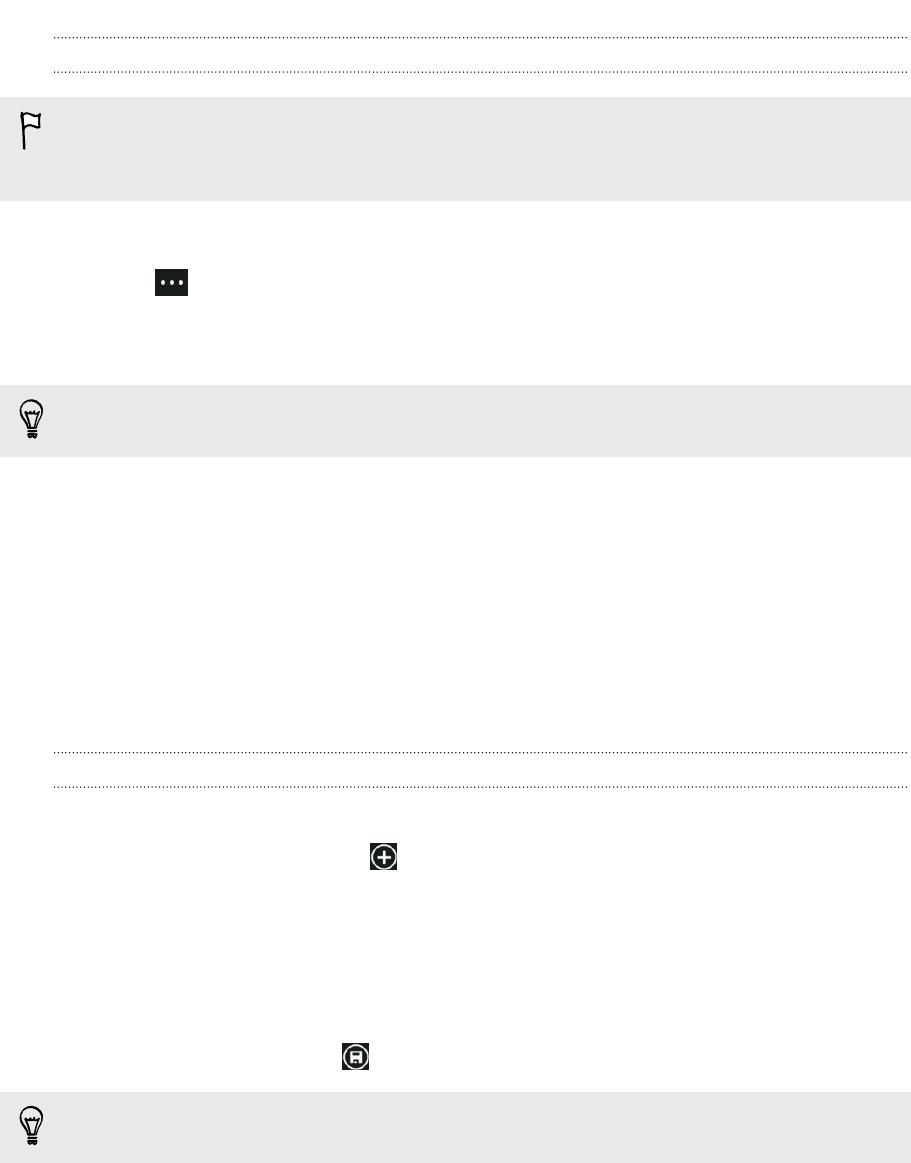
Deleting a contact
While you can't delete a Facebook, Twitter, or LinkedIn contact on your phone, you
can delete contacts from other services. When you do this, the contact will be
deleted both from your phone and from the online service where it's stored.
1. In the all contacts list, tap the contact you want to delete.
2. Tap > delete.
3. If the contact is a linked contact (someone with multiple accounts), choose
which account to remove the contact from.
You can also press and hold a contact and then tap delete.
Contact groups
Groups help you cut through social networking clutter to stay in touch with the
people who matter most — family, friends, your bowling league. When you create a
group, it shows up at the top of your contact list.
Tap it, and you'll see the group members and their social networking updates, along
with options for group email, texting, and chat.
Creating a new group
1. On the Start screen, tap People.
2. In the all contacts list, tap .
3. Tap new group.
4. Enter a group name.
5. Tap add contact and then choose a contact to add to the group.
Repeat this to add more contacts to the group.
6. When you're done, tap .
Press and hold a group to pin it to the Start screen.
30 People
- Your HTC TITAN 1
- Contents 2
- 3 Contents 3
- 4 Contents 4
- Update and reset 5
- Trademarks and copyrights 5
- Other helpful resources 7
- Getting started 8
- Back panel 9
- Back cover 10
- SIM card 11
- Removing the SIM card 12
- Inserting the battery 13
- Removing the battery 13
- Switching the power on or off 14
- Finger gestures 15
- Entering your PIN 15
- Start screen 16
- Adjusting the volume 17
- Sleep mode 17
- Lock screen 18
- Changing the ringtone 18
- Changing the theme 19
- Account setup 19
- Switching between apps 20
- Windows Marketplace 20
- Using speech on your phone 20
- 21 Basics 21
- Receiving calls 23
- What can I do during a call? 23
- Starting a conference call 24
- Call history 25
- 26 Phone calls 26
- Filtering your contacts list 28
- Merging contact profiles 28
- Searching for a contact 29
- What is the Me card? 31
- Posting to social networks 31
- 32 People 32
- Keyboard 34
- Moving the cursor 35
- Messaging 36
- Setting your chat status 37
- Copying and pasting a message 38
- Managing conversations 39
- Checking email 41
- Sending email 42
- Managing email messages 43
- 44 Email 44
- Taking a photo 46
- Recording video 47
- After capturing 48
- Taking a panoramic photo 48
- Taking continuous photo shots 49
- Photos, videos, and music 50
- Using Photo Enhancer 51
- Music + Videos 52
- 53 Photos, videos, and music 53
- Changing sync options 55
- Setting up wireless sync 56
- Internet connections 57
- Connecting to a Wi-Fi network 58
- 59 Internet connections 59
- 60 Internet connections 60
- Scanning a QR Code 62
- Scanning a Microsoft Tag 62
- Searching by scanning text 63
- Opening a web page 64
- Sharing a link 64
- Music search 65
- Maps and location 66
- Finding your location 67
- Finding an address or place 67
- What are pushpins? 68
- Sharing an address 68
- Local Scout 69
- 70 Maps and location 70
- Creating a new to-do task 72
- Showing or hiding calendars 73
- AT&T apps 74
- AT&T Navigator 75
- AT&T FamilyMap 75
- AT&T Code Scanner 75
- More apps 76
- Checking weather 77
- Keeping track of your stocks 78
- Changing the stock list order 79
- Reading news feeds 80
- Working with Notes 81
- Browsing through your notes 82
- Editing a note 83
- Deleting a note 83
- Deleting multiple notes 83
- Xbox LIVE in the Games hub 84
- 85 More apps 85
- Unpairing 87
- Settings 88
- Changing display settings 89
- Changing sound settings 89
- Changing the language 90
- Managing apps and storage 90
- Changing application settings 91
- Uninstalling an app 91
- Security 92
- 5. Tap done 93
- Installing an update 95
- Factory reset 96
- 98 Index 98
- 100 Index 100
 (226 pages)
(226 pages)







Comments to this Manuals