HTC C User's Guide Page 29
- Page / 158
- Table of contents
- BOOKMARKS
Rated. / 5. Based on customer reviews


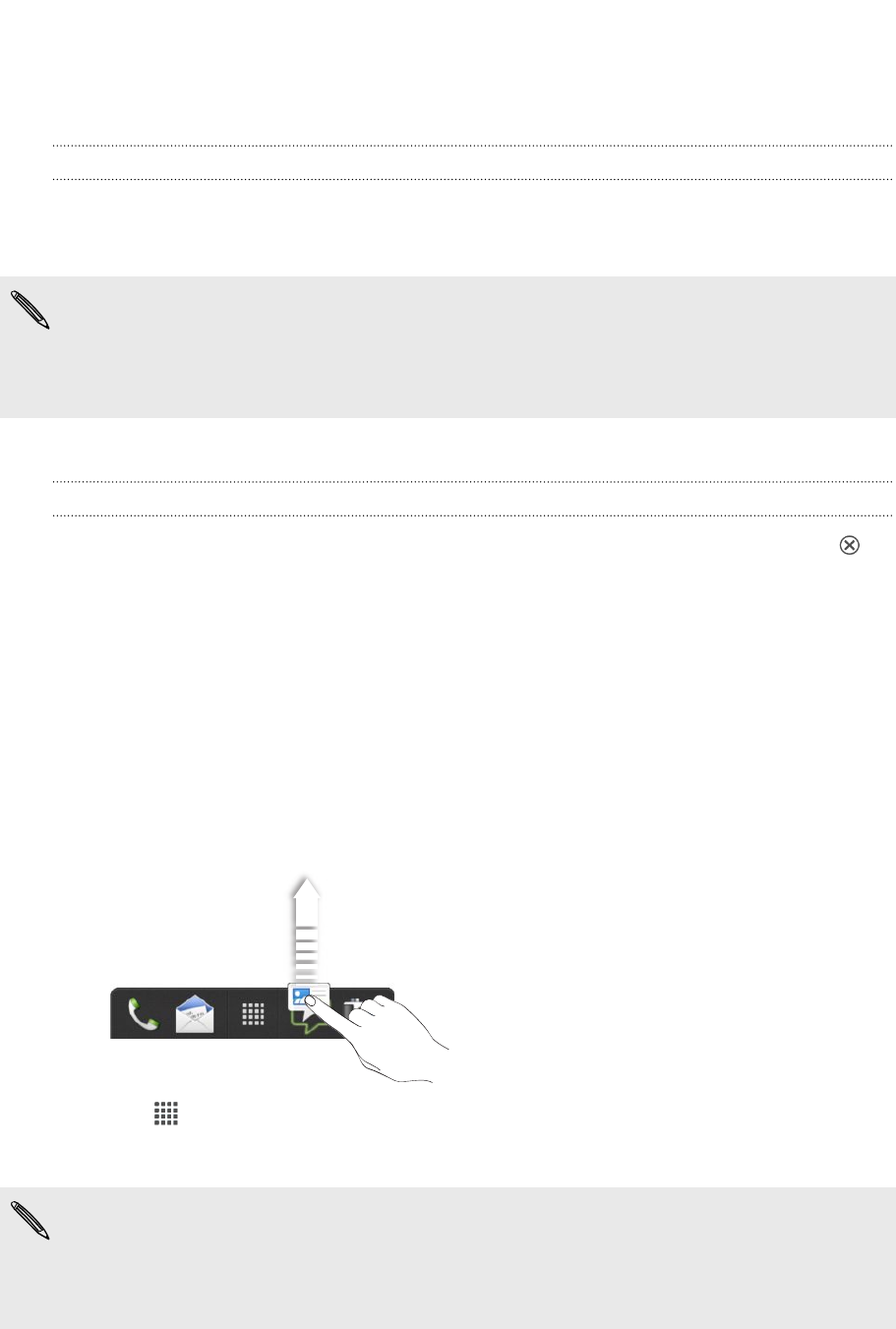
Rearranging or removing widgets and icons on
your Home screen
Moving a widget or icon
1. Press and hold the widget or icon you want to move.
2. Drag the widget or icon to a new location on the screen.
§ You can pause at the left or right edge of the screen to drag the widget or icon
onto another Home screen panel.
§ When you drag a widget to a spot that’s already occupied by another widget or
icon, the occupant automatically moves away to give room.
3. When the widget or icon is where you want it, lift your finger.
Removing a widget or icon
1. Press and hold the widget or icon you want to remove, and then drag it to .
2. When the widget or icon turns red, lift your finger.
Personalizing the launch bar
The launch bar on your Home screen gives you one-touch access to commonly used
apps. You can replace the apps on the launch bar with other apps you often use.
1. Press and hold the app you want to replace, and then drag it out of the launch
bar.
2. Tap to go to the All apps screen.
3. Press and hold an app, and then drag it to the empty slot on the launch bar.
§ You can also place shortcuts to settings or information on the launch bar. Add a
shortcut first to the Home screen, and then drag it to the launch bar.
§ The apps or shortcuts you see on the lock screen are the same as the ones on the
launch bar.
29 Personalizing
- Your HTC Desire C 1
- Contents 2
- Phone calls 3
- Messages 3
- Search and Web browser 3
- 4 Contents 4
- 5 Contents 5
- Unboxing 8
- Back cover 9
- Removing the battery 10
- SIM card 11
- Charging the battery 13
- Switching the power on or off 13
- Switching the power off 14
- Searching Show Me 14
- Sleep mode 17
- Making your first call 19
- Copying and sharing text 20
- Notifications 21
- Getting to know your settings 22
- Installing an update 23
- Checking for updates manually 23
- Personalizing 25
- Changing your wallpaper 26
- Applying a new skin 27
- Home screen 28
- Personalizing the launch bar 29
- Grouping apps into a folder 30
- Personalizing with sound sets 31
- Rearranging application tabs 32
- Making an emergency call 34
- Receiving calls 34
- Rejecting a call 35
- Look who's calling 35
- What can I do during a call? 36
- Setting up a conference call 37
- Internet calls 37
- Call history 38
- Home dialing 39
- Creating a slideshow 42
- Resuming a draft message 43
- Checking your messages 43
- Replying to a message 44
- Forwarding a message 44
- WAP push messages 45
- Backing up your text messages 46
- Setting message options 47
- Private browsing 49
- Saving web content for later 51
- Viewing your browsing history 51
- Downloading files and apps 52
- Setting browser options 53
- Camera basics 54
- Taking a photo 55
- Recording video 55
- Camera scenes 55
- Improving portrait shots 55
- Shooting in low light 56
- Photos, videos, and music 57
- Watching a video 58
- 59 Photos, videos, and music 59
- 60 Photos, videos, and music 60
- 62 Photos, videos, and music 62
- Creating a playlist 64
- 65 Photos, videos, and music 65
- Sharing music using Bluetooth 67
- Accounts and sync 68
- Managing your online accounts 69
- About the People app 70
- Your contacts list 70
- Setting up your profile 71
- Adding a new contact 72
- Importing or copying contacts 72
- Merging contact information 73
- Contact groups 74
- Editing a contact group 75
- Deleting groups 75
- Adding People widgets 76
- Sending contact information 76
- Restoring contacts 77
- Facebook for HTC Sense 78
- About Friend Stream 78
- Checking in to a place 79
- Chatting in Google Talk 80
- Using Google+ 80
- Viewing your Gmail Inbox 81
- Checking your Mail inbox 83
- Sending an email message 84
- 85 Email 85
- Managing email messages 87
- Syncing email less frequently 87
- 5. Press 88
- Calendar 89
- Managing Calendar events 90
- Deleting an event 91
- Sharing an event 91
- Showing or hiding calendars 92
- Changing Calendar settings 92
- Online storage and services 93
- SkyDrive 97
- Travel and maps 100
- Searching for a location 101
- Getting directions 102
- Getting help 103
- Essential apps 104
- World Clock settings 105
- Setting an alarm 105
- Checking Weather 106
- Working on documents 107
- Completing tasks 108
- Linking a task to a contact 109
- Linking a task to a location 109
- Managing tasks 110
- Viewing the unified task list 110
- Creating a task list 110
- Managing task lists 111
- Backing up or restoring tasks 111
- Changing Tasks settings 111
- Google Play and other apps 112
- Watching videos on YouTube 113
- Recording voice clips 114
- Sharing games and apps 115
- Your phone and computer 116
- HTC Sync Manager basics 117
- Installing HTC Sync Manager 118
- Getting started 118
- 119 Your phone and computer 119
- 120 Your phone and computer 120
- Editing your photos 122
- HTC Desire C 123
- Syncing music 124
- Syncing photos and videos 124
- Syncing your contacts 125
- Syncing your calendar events 125
- Syncing your web bookmarks 126
- 127 Your phone and computer 127
- Internet connections 129
- Enabling data roaming 130
- 131 Internet connections 131
- 133 Internet connections 133
- 135 Bluetooth 135
- 137 Bluetooth 137
- Settings and security 139
- Changing sound settings 140
- Changing the display language 141
- Backing up settings to Google 142
- Accessibility settings 142
- 143 Settings and security 143
- Managing memory 145
- 146 Settings and security 146
- Using the onscreen keyboard 148
- 149 Other essentials 149
- 150 Other essentials 150
- Resetting HTC Desire C 152
- Trademarks and copyrights 153
- 154 Index 154
- 156 Index 156
- 158 Index 158
 (172 pages)
(172 pages)







Comments to this Manuals