HTC 816 User's Guide
Browse online or download User's Guide for Smartphones HTC 816. HTC Desire 816 8GB 4G Blue User Manual
- Page / 173
- Table of contents
- BOOKMARKS
- HTC Desire 816 1
- Contents 2
- Phone calls 3
- Messages 3
- 4 Contents 4
- Travel and maps 5
- Unboxing 9
- Inserting a nano SIM card 10
- Storage card 11
- Switching the power on or off 13
- Phone setup and transfer 14
- 15 Phone setup and transfer 15
- 16 Phone setup and transfer 16
- Home screen 18
- Using Quick Settings 18
- Getting to know your settings 19
- Enabling automatic updates 20
- Installing a software update 20
- Getting apps from Google Play 21
- Downloading apps from the web 22
- Uninstalling an app 23
- Your first week with your 24
- Outstanding camera features 25
- Immerse in music 25
- Google Drive integration 25
- Onscreen navigation buttons 25
- Sleep mode 26
- Unlocking the screen 26
- Motion gestures 27
- Flip to mute 27
- Pick up to lower volume 27
- Touch gestures 28
- Press and hold 28
- Swipe or slide 29
- Press and flick 30
- Slide with two fingers 30
- Two-finger swipe 31
- Three-finger swipe 31
- Opening an app 31
- Sharing content 32
- HTC BlinkFeed 33
- Saving articles for later 35
- Notifications 37
- Working with text 38
- The HTC Sense keyboard 39
- Entering text 39
- Using the Trace keyboard 42
- Entering text by speaking 42
- Checking battery usage 43
- Checking battery history 43
- Using power saver mode 43
- Extreme power saving mode 44
- Check your battery usage 44
- Manage your connections 44
- Manage your display 44
- Manage your apps 45
- Other tips 46
- Personalizing 47
- Home wallpaper 48
- Launch bar 48
- Adding Home screen widgets 48
- Adding Home screen shortcuts 49
- Editing Home screen panels 50
- Moving a widget or icon 51
- Removing a widget or icon 51
- Arranging apps 52
- Grouping apps into a folder 53
- Removing apps from a folder 53
- Hiding or unhiding apps 53
- Lock screen 54
- Camera basics 55
- Applying a filter 56
- Closing the Camera app 56
- Taking a photo 57
- Recording video 58
- Taking selfies 59
- Improving portrait shots 59
- Taking a panoramic photo 60
- Using HDR 60
- 61 Camera 61
- Viewing photos by location 63
- Adding location information 64
- Changing location information 64
- Editing your photos 65
- Trimming a video 66
- Saving a photo from a video 66
- Creating a Zoe in Gallery 66
- 67 Gallery 67
- Returning a missed call 69
- Speed dial 69
- Making an emergency call 70
- Receiving calls 70
- What can I do during a call? 71
- Setting up a conference call 72
- Call History 72
- Home dialing 73
- Sending a group message 75
- Resuming a draft message 75
- Replying to a message 75
- Forwarding a message 76
- Blocking unwanted messages 77
- 78 Messages 78
- Changing card settings 80
- Refreshing Google Now 81
- Turning off Google Now 81
- Browsing the Web 82
- Using browser tabs 83
- Saving web content for later 83
- Bookmarking a webpage 84
- Using your browsing history 84
- Private browsing 85
- Entertainment 86
- HTC BoomSound profile 87
- Music playlists 87
- Adding a song to the queue 88
- Setting a song as a ringtone 88
- Viewing song lyrics 89
- Watching videos on YouTube 90
- Creating video playlists 90
- FM Radio 91
- Wireless media 91
- About HTC Media Link HD 92
- HTC Connect 93
- Phone storage 94
- 95 Storage 95
- 97 Storage 97
- 99 Storage 99
- 100 Storage 100
- HTC Backup 102
- HTC Sync Manager 102
- Other backup options 102
- Using HTC Backup 103
- 104 Sync, backup, and reset 104
- 106 Sync, backup, and reset 106
- Transfer content 108
- Back up and restore 108
- Sync playlists and data 108
- Getting help 109
- 110 Sync, backup, and reset 110
- Your contacts list 112
- Setting up your profile 113
- Adding a new contact 113
- 114 People 114
- Merging contact information 116
- Sending contact information 117
- Contact groups 117
- Private contacts 118
- 119 People 119
- Viewing your Gmail Inbox 120
- 121 Email 121
- Sending an email message 123
- Managing email messages 124
- Searching email messages 125
- Adding an email account 126
- What is Smart Sync? 126
- Calendar 127
- 128 Calendar 128
- 130 Calendar 130
- Searching for a location 132
- Getting directions 133
- On the road with HTC Car 134
- Finding places in HTC Car 134
- Playing music in HTC Car 134
- Making phone calls in HTC Car 135
- Customizing HTC Car 135
- Other apps 136
- Creating a photo blog note 137
- Using the Clock 138
- Checking Weather 139
- Recording voice clips 139
- Keeping track of your tasks 140
- Kid Mode 141
- Internet connections 142
- 143 Internet connections 143
- Connecting to VPN 145
- Adding a VPN connection 146
- Connecting to a VPN 146
- Disconnecting from a VPN 146
- 147 Internet connections 147
- Wireless sharing 149
- Using NFC 151
- HTC Mini+ 152
- 153 Wireless sharing 153
- Settings and security 155
- 156 Settings and security 156
- Changing the display font 158
- Touch sounds and vibration 158
- Changing the display language 158
- Accessibility settings 159
- Setting a screen lock 161
- Setting up face unlock 161
- Bypassing the lock screen 162
- Using TalkBack gestures 163
- Using TalkBack context menus 164
- TalkBack language settings 165
- Trademarks and copyrights 166
- 167 Trademarks and copyrights 167
- 169 Index 169
- 170 Index 170
- 172 Index 172
Summary of Contents
HTC Desire 816User guide
nano SIM cardHTC Desire 816 uses a nano SIM card.Use a standard nano SIM card only. Inserting a modified card that is thicker than thestandard nano SI
4. After making changes to an Office document, tap the icon on the top left toopen a selection menu.5. Tap Save or Save as.If you want to export this
Sync, backup, and resetOnline syncAdding your social networks, email accounts, and moreYou can sync contacts, calendars, and other information from yo
3. Tap next to the account you want to remove. Or if you're on the Account settings screen, tap .4. Tap Remove.Some personal data may be retai
Messages Back up your text messages to the phone storage or storage card, orsave them as an email attachment.Contacts § Save contacts and other person
3. Make sure Back up phone daily is selected, and then tap Next.4. Sign in with your Google Account, HTC Account, or Facebook account.5. On the Cloud
Switching from your previous online storage to Google DriveAfter you've restored a saved backup from your Dropbox storage toHTC Desire 816, remem
Backing up your text messagesKeep important text messages by backing them up to the phone storage. You caneasily restore backed up text messages after
and then tap it again to open the backup file to import. Enter the password you've setfor this backup or select This backup file is not password
Transfer content§ Transfer iPhone photos, text messages, contacts, and more to your HTC phone.You can also find and install the same apps that you wer
Transferring iPhone content and apps to your HTC phoneWith HTC Sync Manager, easily transfer iPhone content such as contacts, messages,wallpaper, came
Removing a nano SIM cardMake sure to switch off HTC Desire 816 before removing the card.1. Open the slot cover with your thumb or finger.2. Press the
ResetRestarting HTC Desire 816 (Soft reset)If HTC Desire 816 is running slower than normal, is unresponsive, or has an app that isnot performing prope
Performing a factory reset from settings1. Go to Settings, and then tap Backup & reset.2. Tap Reset phone.3. If you want to delete media, document
PeopleYour contacts listThe People app lists all contacts you've stored on HTC Desire 816 and from onlineaccounts you're logged in to. Use t
Finding peopleSearch for contacts stored on HTC Desire 816, your company directory if you have anExchange ActiveSync account, or social networks you&a
4. Enter the contact information in the fields provided.5. Tap Save.When you tap the added contact on your contacts list, you'll see the contacti
Getting in touch with a contact1. Open the People app.2. Tap a contact's photo (not the name), and then choose how you want to get intouch with t
Copying contacts from one account to anotherContacts from your social network accounts may not be copied.1. On the People tab, tap > Manage conta
Sending contact information1. On the People tab, do one of the following:To send Do thisSomeone's contactinformationPress and hold the name of th
Sending a message or email to a groupYou will be charged for each text message sent. For example, if you send amessage to a group of five people, you
Organizing your private contacts1. On the People tab, tap > Manage contacts > Private contacts.2. To add contacts to the private contacts list
Unmounting the storage cardWhen you need to remove the storage card while HTC Desire 816 is on, unmount thestorage card first to prevent corrupting or
EmailGmailViewing your Gmail InboxAll your received email messages are delivered to your Inbox.1. Open the Gmail app.2. Do any of the following from y
Sending an email message in Gmail1. In the inbox of the Gmail account you want to use, tap (or tap >Compose).2. Fill in one or more recipients.
MailChecking your mailThe Mail app is where you read, send, and organize email messages from one or moreemail accounts that you’ve set up on HTC Desir
Sending an email message1. Open the Mail app.2. Switch to the email account that you want to use.3. Tap .4. Fill in one or more recipients. Want to l
Quickly replying to an email messageYou can quickly respond to a new email message from the Home screen or lockscreen.1. When you receive a new email
Deleting email messages1. Switch to the email account you want to use.2. Select the email messages you want to delete. To select all, select one email
3. Tap your current office status, and then select Out of the office.4. Set the dates and times.5. Enter the auto-reply message.6. If you want a diffe
CalendarViewing the CalendarUse the Calendar app to view your events, meetings, and appointments. If you'vesigned into your online accounts, rela
Scheduling or editing an eventYou can create or edit events on HTC Desire 816, and also sync events with yourExchange ActiveSync calendar. You can als
Sharing an eventYou can share a calendar event as a vCalendar using Bluetooth or by sending it as afile attachment with your email or message.1. Do on
Switching the power on or offSwitching the power onPress the POWER button until HTC Desire 816 vibrates. When you turn on HTC Desire 816 for the first
Dismissing or snoozing event remindersIf you have set at least one reminder for an event, the upcoming event icon willappear in the notifications ar
Travel and mapsLocation settingsTurning location services on or offIn order to find your location on HTC Desire 816, you need to enable location sourc
3. Tap to turn Compass mode on. In Compass mode, the map orients itselfdepending on the direction you're facing. To exit Compass mode, tap .4.
3. Tap the Enter key on the keyboard or tap a suggested search item. The firstlocation on the search appears with a place marker and its info sheet
6. Tap a route or transit option to view the directions on the map. You'll also seethe travel duration on the info sheet at the bottom of the scr
3. Tap to search your collection.4. Tap an album, song, or playlist to listen to it.Making phone calls in HTC Car§ Tap Dialer to open the dialpad.§
Other appsUsing ScribbleWant to make a page for your digital scrapbook? Use the Scribble app to get artisticand combine photos, text, and illustration
Inserting images and illustrations in a noteWhile composing a note, you can:§ Tap to take a photo, or tap > Insert to select an image from Gall
5. Tap the area above the date, and then use the editing tools to insert text andillustrations.6. To add another page, tap .7. Press to save the no
Setting an alarmYou can set up one or more alarms.1. Open the Clock app.2. On the Alarms tab, select the check box of an alarm and then tap that alarm
Phone setup and transferSetting up your new phone for the first timeWhen you switch on your new phone for the first time, you’ll be asked to set it up
To see your recorded voice clips, tap . Press and hold a voice clip to see optionsfor sharing, setting it as a ringtone, and more.Keeping track of yo
Kid ModeWorried that your kids might wander off to inappropriate web sites or mess with yourimportant work files while using HTC Desire 816? Use Kid M
Internet connectionsTurning the data connection on or offTurning your data connection off saves battery life and money on data charges.HTC Desire 816
Turning data roaming on or offConnect to your mobile operator’s partner networks and access data services whenyou’re out of your mobile operator’s cov
4. Scroll down the screen to see a list of apps and their data usage info.5. Tap an app to see more details.Wi-FiTo use Wi-Fi, you need access to a wi
Connecting to a Wi-Fi network via WPSIf you're using a Wi-Fi router with Wi-Fi Protected Setup (WPS), you can connectHTC Desire 816 easily.1. Tur
§ Install security certificates§ Enter your login credentials§ Download and install a required VPN app on HTC Desire 816Contact your network administr
Using HTC Desire 816 as a Wi-Fi hotspotShare your data connection with other devices by turning HTC Desire 816 into a Wi-Fihotspot.§ Make sure the dat
Sharing your phone's Internet connection byUSB tetheringNo Internet connection available for your computer? No problem. Use the dataconnection of
Wireless sharingBluetoothTurning Bluetooth on or off1. With two fingers, swipe down from the status bar to open Quick Settings.2. Tap the Bluetooth ti
Restoring your backup from your onlinestorageIf you used HTC Backup before, you can restore your backup to HTC Desire 816 whenyou turn the phone on fo
Reconnecting a Bluetooth headsetNormally, you can easily reconnect your headset by switching on Bluetooth onHTC Desire 816, and then turning on the he
6. When a file is transferred, a notification is displayed. Slide the Notifications paneldown, and then tap the relevant notification to view the file
Beaming contentMake sure that both devices are unlocked and have NFC turned on. If the otherdevice has an Android Beam™ option, make sure it is also t
§ View ongoing and upcoming calendar events.§ Dismiss or snooze the alarm.§ Use as a laser pointer.§ Use as a remote control for HTC Desire 816. Remot
Disconnecting HTC Mini+Slide the Notifications panel open, and then tap HTC Mini+ to disconnect.Managing HTC Mini+While HTC Mini+ is connected, you ca
Settings and securityAirplane modeWhen you enable Airplane (Flight) mode, all wireless radios on HTC Desire 816 areturned off, including the call func
3. Tap Do not disturb exceptions and then tap .4. Choose whether to select contacts or groups to add to the exceptions list.5. Select the checkbox to
Scheduling when to turn data connection offTo help conserve power and data usage, you can set a time period when the dataconnection will automatically
Changing the display fontYou can change the font style and size of the display font.1. Go to Settings, and then tap Display & gestures or Display,
Accessibility settingsUse these settings when you’ve downloaded and installed an accessibility tool, such asa screen reader that provides voice feedba
Transferring content from an Android phoneOn your old Android phone, download the HTC Transfer Tool and use it to transferyour content to your new HTC
Disabling an appApps, even if not used often, may be running in the background and downloadingdata. If an app cannot be uninstalled, you can disable i
Hiding the caller from the lock screenYou can prevent the names and photos of incoming callers from appearing on thelock or security screens.The calle
Bypassing the lock screenIf you've set a screen lock for HTC Desire 816, you can just skip the lock screen and gostraight to the security screen
Using TalkBack gesturesWhen TalkBack is turned on and the Explore by touch setting is selected, the regulartouch gestures are replaced by the TalkBack
Using TalkBack context menusTalkBack has context menus for controlling continuous reading and global TalkBackcontrols. These menus can be accessed usi
TalkBack language settings1. Go to Settings, and then tap Accessibility.2. Tap Text-to-speech output > Google Text-to-speech Engine, and do one of
Trademarks and copyrights©2014 HTC Corporation. All Rights Reserved.HTC, the HTC logo, HTC Desire, HTC BlinkFeed, HTC BoomSound, HTC Connect, HTCSense
Screen images contained herein are simulated. HTC shall not be liable for technical oreditorial errors or omissions contained herein, nor for incident
IndexAAccounts- syncing 101Airplane mode 155Alarms- setting 139Android BeamSee NFCApps- arranging 52- grouping into a folder 52, 53- hiding or un
- navigation 134- playing music 134Change phone language 158Clock- alarm 139- setting date and time 138Conference call 72Contacts- adding 113-
Transferring contacts from your old phonethrough BluetoothUse Bluetooth to transfer contacts from an iPhone, a phone that has Android version2.1 (or e
Google Voice Search 82GPS (Global Positioning System)See Location settingsGroup messaging 75HHands free 149Hard resetSee Factory resetHDMI 92HDR
- unlocking 26- widgets 54Low battery 44Low storage 95MMail- attachments 123- carbon copy, blind copy (cc, bcc) 123- deleting 125- draft 123-
- putting a call on hold 71- receiving calls 70- Smart Dial 68- speakerphone 71- speed dial 69Phone information 20Phone settingsSee SettingsPhon
Software update 20Sound- ringtone, notifications, and alarm 47- switching profiles 73Speakerphone 71Speed dial 69Storage 94Sweep panorama 60Syn
Transferring photos, videos, and musicbetween your phone and computerThere are two ways you can transfer your media from or to your computer.§ Connect
Customizing Quick SettingsAside from the default tiles, there are several other tiles available in Quick Settings.1. With two fingers, swipe down from
ContentsUnboxingHTC Desire 816 9nano SIM card 10Storage card 11Charging the battery 12Switching the power on or off 13Want some quick guidance on your
Updating your phone's softwareHTC Desire 816 can check and notify you if there’s a new update available. You canalso choose to automatically down
Installing an application updateWhen Internet connection is on and there's an available update for your HTC ormobile operator apps, the update no
4. To download or purchase the app, tap Install (for free apps) or the price button(for paid apps).5. Tap Accept. Apps sometimes get updated with impr
Uninstalling an appIf you no longer need an app that you've downloaded and installed, you can uninstallit.Most of the preloaded apps cannot be un
Your first week with yournew phoneAbout your phoneFeatures you'll enjoy on HTC Desire 816HTC Desire 816 gives you options for quick and easy setu
Outstanding camera features§ Choose from a variety of pre-defined camera modes, or create your owncamera profiles. See Choosing a capture mode on page
Sleep modeSleep mode saves battery power by putting HTC Desire 816 into a low power statewhile the display is off. It also stops accidental button pre
Motion gesturesUse motion gestures to mute HTC Desire 816, lower the ring volume, and more.Flip to muteIf your phone is facing up when a call comesin,
Rotate HTC Desire 816 for a better viewFor many screens, you canautomatically change the screenorientation from portrait tolandscape by turningHTC Des
Swipe or slideQuickly swipe your finger vertically or horizontally across thescreen to go to other home screen panels, scroll throughdocuments, and mo
Changing your main Home screen 51Grouping apps on the widget panel and launch bar 52Arranging apps 52Lock screen 54CameraCamera basics 55Taking a phot
Press and flickOn the Home screen, you can easily move a widget oricon from one screen to another.Press and hold the widget or icon with one finger, a
Two-finger swipeSwipe down from the status bar using two fingers to access QuickSettings.Three-finger swipe§ Swipe up using three fingers to choose a
Opening an app or folder from the lock screenOn the lock screen, drag an app or folder icon up to unlock the screen and directly goto the app or folde
Refreshing contentIn some apps, you can easily refresh content that's synced or downloaded from theWeb with a simple finger gesture.1. While view
Turning HTC BlinkFeed on or off1. On HTC BlinkFeed, slide two fingers together, and then tap .2. While HTC BlinkFeed is selected, tap Remove.3. To ad
Subscribing to multiple regional editionsWant to keep up to date on current events in more than one region? You can showone or more editions of your c
Posting to your social networksYou can easily post a status update from HTC BlinkFeed.1. On HTC BlinkFeed, swipe right to open the slideout menu.2. Ta
NotificationsNotifications panelNotification icons inform you of new messages, calendar events, alarms, and activitiesin progress such as files downlo
§ Solid green light when HTC Desire 816 isconnected to the power adapter or a computerand the battery is fully charged.§ Flashing green light when you
Sharing text1. After you have selected the text you want to share, tap Share.2. Choose where to paste and share the selected text, such as in an email
Blocking unwanted messages 77Copying a text message to the nano SIM card 78Deleting messages and conversations 78Search and web browserGetting instant
Selecting a keyboard layoutChoose a keyboard layout that suits your typing style.1. Go to Settings, and then tap Language & keyboard > HTC Sens
Setting a second language for word predictionYou can set the word prediction to be bilingual. As you type, you’ll get wordsuggestions in the languages
Using the Trace keyboardInstead of tapping the keys on the onscreen keyboard, you can "trace" to type words.You need to turn on the Trace ke
Checking battery usageSee a ranking list of apps that are using the battery. You can also see how much andhow long the battery has been used for each
Extreme power saving modeIn times when you don't need to use much of your phone, turn Extreme power savingmode on to extend battery life longer.
§ Use automatic brightness (the default), or manually lower the brightness.§ Set the screen timeout to a shorter time.§ Don't use a live wallpape
Other tipsTo squeeze in a little bit more battery power, try these tips:§ Tone down the ringtone and media volume.§ Minimize the use of vibration or s
PersonalizingMaking HTC Desire 816 truly yoursMake HTC Desire 816 look and sound just the way you want it.§ Choose a ringtone and other sounds that yo
Home wallpaperChoose from the available wallpapers, or use any photo you've taken with the camera.1. Press and hold an empty space on a widget pa
4. Scroll through the widgets, or tap to search for a specific widget. Some widgets are available in different styles and sizes.5. Press and hold an
Sharing an event 129Accepting or declining a meeting invitation 129Dismissing or snoozing event reminders 130Travel and mapsLocation settings 131Googl
4. Scroll through the apps or shortcuts, or tap to search for one.5. Press and hold and then drag an app or a shortcut to a widget panel you wantto
Moving a widget or iconYou can easily move a widget or icon from one widget panel to another.1. Press and hold the widget or icon with one finger.2. W
Grouping apps on the widget panel and launchbar1. Press and hold an app, and then drag it over to another app to automaticallycreate a folder. 2. Tap
3. Press and hold an app or folder, and then do one of the following:§ Drag the app or folder to another position on the same page. Wait until yousee
Lock screenAdding a widget on the lock screenChoose from our selection of lock screen widgets.Before you can add a widget on the lock screen, you must
CameraCamera basicsTake great photos and videos with the camera, and make them more memorable byapplying a variety of filters and scenes.Open the Came
Applying a filterUse the available filters to make your photos and videos look like they’ve been takenthrough special lenses.Some camera modes may not
Taking a photo1. Open the Camera app.2. Switch to Camera mode.3. Point the camera at what you want to capture. The camera adjusts the focusautomatical
Other tips§ In Camera settings, tap Grid to help frame the subject better or improve thecomposition.§ If taking photos under fluorescent or incandesce
Taking continuous camera shotsDo you want to take photos of moving subjects? Whether it’s your kid's football gameor a car race, you can capture
Navigating HTC Desire 816 with TalkBack 162Trademarks and copyrightsIndex6 Contents
Taking a panoramic photoGet a wider shot of landscapes in one sweep.Some camera features are not available when you’re in this mode, such as zooming.1
3. On the Viewfinder screen, tap to show the camera options.4. Tap beside the menu button, and then tap .5. Tap to start recording.6. To stop r
GalleryViewing photos and videos in GalleryReminisce about good times. Use Gallery to view all your photos and videos. Viewthem by time, album, or loc
Copying or moving photos or videos to another album1. On the Gallery app’s main screen, swipe to the Albums tab.2. Tap a tile to open an album.3. Tap
3. Zoom out or pan across the map until a numerical location indicator appears. The number in the location indicator shows how many photos were taken
Editing your photosMake your pictures even better. Gallery has an array of editing tools that let you crop,rotate, apply and create photo filters, and
4. Tap Save Preset to name your filter and save it. After saving your filter, you'llsee a preview of your photo with the filter applied.5. Tap
3. In portrait view, tap the Zoe tile if you want to edit it.4. To change the content in the Zoe:§ Swipe to the Content tab to select the ones you wan
Phone callsMaking a call with Smart dialYou can either dial a number directly, or use Smart dial to quickly place a call. Smartdial searches and calls
Returning a missed callYou'll see the missed call icon in the status bar when you miss a call.1. Slide the Notifications panel open to check wh
Conventions used in this guideIn this user guide, we use the following symbols to indicate useful and importantinformation:This is a note. A note ofte
Calling a number in a message, email, orcalendar eventWhen you receive a text message, email, or calendar event that has a phone numberin it, you can
What can I do during a call?When a call is in progress, you can turn the speakerphone on, place the call on hold,and more.Putting a call on holdTo put
Setting up a conference callConference calling with your friends, family, or co-workers is easy. Make or accept acall, and then simply dial each subse
Blocking a callerWhen you block a phone number or a contact, all calls from the phone number orcontact will be declined automatically.On the Call Hist
MessagesSending a text message (SMS)1. Open the Messages app.2. Tap .3. Enter a contact name or mobile number in the To field.4. Tap the box that says
Sending a group messageGroup messaging makes it easy to send a message to multiple contacts all at once.You can choose to send a group SMS or group MM
3. Tap the box that says Add text, and then enter your message.4. Tap .Replying to a contact's other phone numberWhen a contact has multiple pho
3. Tap > Move to secure box.4. Select the messages, and then tap Move.To move all the messages from a contact, on the Messages screen, press and
Copying a text message to the nano SIM card1. Open the Messages app.2. Tap a contact (or phone number) to display the exchange of messages withthat co
Search and web browserGetting instant information with Google NowDo you want to check the weather or your morning commute time before you startyour da
Important note on recoverable dataFiles and other data that have been deleted, cleared, removed, or erased fromyour device may still be recoverable by
Changing card settingsYou can easily customize the settings of Google Now cards to suit your informationneeds. For example, you can change the weather
Refreshing Google NowRefresh Google Now to update the information cards or show relevant cards forinformation that you've just added on HTC Desir
Searching the Web with your voiceUse Google Voice Search to find information on the Web by speaking toHTC Desire 816.1. Open the Google Search app.2.
Maximizing your browsing space§ To hide the status bar when browsing, tap > Settings > General, and thenselect Fullscreen.§ While browsing a w
Setting browser optionsCustomize the web browser to suit your browsing style. Set display, privacy, andsecurity options when using the web browser.Fro
Only the browsing history stored by the Internet app is deleted. Browsing historystored by other browsers on HTC Desire 816 will remain unaffected.Pri
EntertainmentHTC MusicListening to musicEnjoy your favorite songs on HTC Desire 816 using the Music app.When you open the Music app for the first time
Playing music from the Lock screenIf you want to launch the Music app directly from the Lock screen, go to Settings, andthen tap Security > Unlock
Adding a song to the queueWhile playing a song, you can also browse other tracks stored on HTC Desire 816. Adda song or an album to the queue so it pl
Trimming an MP3 ringtoneUse the Music app's ringtone trimmer if you want to set only a part of the song asringtone.1. When you find the song that
UnboxingHTC Desire 8161. Notification LED2. POWER3. VOLUME buttons4. USB connector5. Dual speakers6. Slot cover7. 3.5mm headset jack8. Proximity senso
Finding music videos on YouTubeIt's easy to find music videos of the song you’re listening to on YouTube.On the Now playing screen, tap > Se
5. To add another video to your playlist, browse or search for the video, and thentap next to the video title.6. Tap Add to, and then tap the playli
About HTC Media Link HDPlug in HTC Media Link HD to any TV with an HDMI port. Then swipe up with three-fingers on HTC Desire 816 to connect and displa
HTC ConnectLooking for a new DLNA home entertainment system? Find one that has theHTC Connect™ logo.Connecting your HTC phone to an HTC Connect certif
StoragePhone storageTypes of storageWant to know what types of storage you can use for your apps, data, and files?HTC Desire 816 has these storage typ
Copying files to or from HTC Desire 816You can copy your music, photos, and other files to HTC Desire 816.Save and close your files before copying the
§ Moving apps to the storage card doesn't back up the apps. If you do a factoryreset, your phone loses the apps. You'll need to reinstall th
§ Use Gallery to upload your captured photos to Google Drive.§ Share a link to your Google Drive files by email.§ View and edit Office documents that
Checking your Google Drive storage spaceIn Settings, you can check your available Google Drive storage space.Before your Google Drive storage info app
8. Select the files you want to share, and then tap OK. You'll then see the links to your selected files added to your email message.9. Tap to
More documents for Smartphones HTC 816


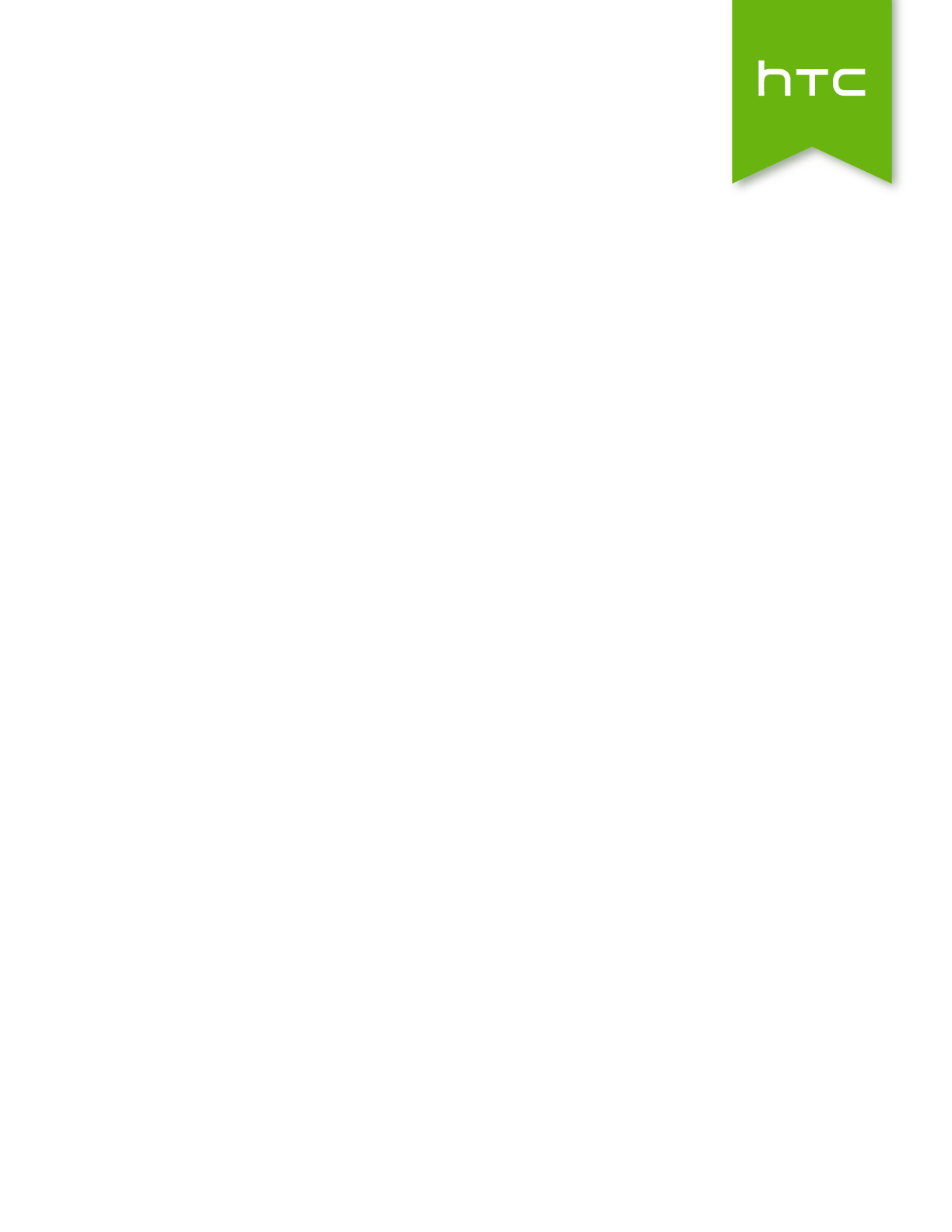
 (177 pages)
(177 pages)







Comments to this Manuals