Htc AM171 User Manual Page 98
- Page / 158
- Table of contents
- BOOKMARKS
Rated. / 5. Based on customer reviews


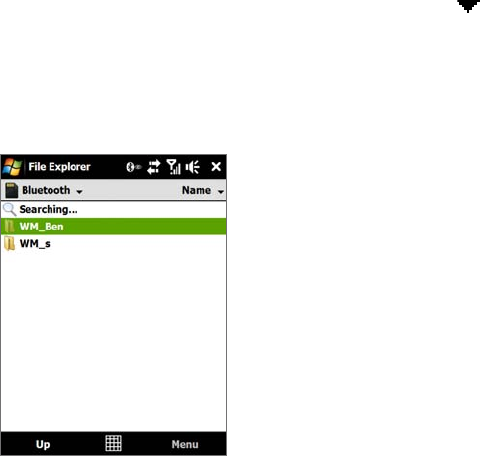
98 Bluetooth
5. Tap the device name to which you want to send the item.
6. If you beamed a calendar, task, or contact item to your computer and it is not automatically added to
Outlook, select
File > Import and Export in Outlook to import it.
To beam information to a Bluetooth-enabled device such as another Windows Mobile-powered device, follow
steps 1 to 5 in the above procedure.
Tips • The default folder on your computer where beamed items are stored may be C:\Documents and Settings\your_
username\My Documents in Windows XP or C:\Users\your_username\My Documents in Windows Vista.
• For your device to receive Bluetooth beams, tap
Start > Settings > Connections tab > Beam and make sure the
Receive all incoming beams check box is selected.
9.5 Bluetooth Explorer and Bluetooth File Sharing
Bluetooth Explorer searches for other Bluetooth devices that have file sharing enabled and lets you access
their Bluetooth shared folder. You can copy files from and to their shared folder, and create subfolders in it.
When you enable Bluetooth file sharing on your device, other Bluetooth-enabled devices will also be able to
access your Bluetooth shared folder.
To enable Bluetooth Explorer and Bluetooth file sharing on your device
1. On the Home screen, slide to the Settings tab and then tap Menu > Bluetooth Devices > FTP tab.
2. Select the
Enable Bluetooth Explorer check box. This makes the \Bluetooth device folder visible in
the File Explorer.
3. Select the
Enable File Sharing check box. You can use the default Bluetooth shared folder, or tap
Browse to use another folder as your shared folder.
4. Tap
OK.
To use Bluetooth Explorer
1. Bluetooth Explorer is integrated with the File Explorer program. You can open it by tapping Start >
Programs > Bluetooth Explorer or by tapping the down arrow ( ) on the upper left of File Explorer
screen then tapping Bluetooth.
2. Bluetooth Explorer then scans for other Bluetooth devices that have file sharing enabled. From the list,
tap to select a Bluetooth device you want to connect to. You may need to enter a passcode in order for
you to connect to the selected device. If there are files contained in the Bluetooth shared folder on the
other device, you will be able to see them on the Bluetooth Explorer screen.
3. Select one or more files, then tap Menu > Edit and choose to cut or copy the files.
4. Tap
Up twice.
5. Navigate to the folder where you want to paste the files on your device, then tap
Menu > Edit > Paste.
- 1%" 1
- Please Read Before Proceeding 2
- Limitation of Damages 3
- Disclaimers 3
- PREVENTION OF HEARING LOSS 4
- SAFETY IN AIRCRAFT 4
- General Precautions 6
- Contents 8
- Chapter 3 TouchFLO™ 3D 33 9
- Chapter 4 Entering Text 45 9
- Appointments 6 10
- Chapter 8 Internet 75 11
- Chapter 9 Bluetooth 95 11
- Appendix 145 13
- Index 155 14
- Chapter 1 15
- Top panel 16
- Front panel 16
- Bottom panel 16
- Accessories 17
- 1.2 Installing the Battery 18
- 1.3 Charging the Battery 19
- 1.4 Using the Strap Holder 19
- 1.5 Starting Up 20
- 1.6 Navigating Your Device 20
- Navigation Control 21
- 1.7 Home Screen 22
- 1.8 Status Icons 22
- Getting Started 23 23
- 1.9 Start Menu 24
- 1.10 Quick Menu 24
- 1.11 LED Alerts 25
- 1.12 Adjusting the Volume 25
- Chapter 2 27
- 2.1 Using the Phone 28
- 2.2 Voice Call 28
- Answer a call 29
- End a call 30
- Call History 30
- Speed Dial 30
- 2.3 Smart Dial 31
- Chapter 3 33
- 3.1 About TouchFLO™ 3D 34
- To add favorite contacts 36
- Messages 37
- Photos and Videos 38
- To play music 39
- To use playlists 40
- Internet 41
- Settings 42
- Programs 42
- 3.3 Finger Gestures 43
- 44 TouchFLO™ 3D 44
- Chapter 4 45
- 4.2 Using the Full QWERTY 46
- 4.3 Using the Compact QWERTY 47
- 4.4 Using the Phone Keypad 48
- 4.7 Using Block Recognizer 50
- 4.8 Using Letter Recognizer 50
- 4.9 Using Transcriber 50
- To edit text 51
- 52 Entering Text 52
- Chapter 5 53
- 5.1 About Synchronization 54
- Install ActiveSync 55
- From your device 56
- Chapter 6 59
- 6.1 Messaging 60
- 6.2 Text Messages 60
- Manage text messages 61
- 6.3 Types of E-mail Accounts 62
- 6.4 E-mail Setup Wizard 62
- Set up a custom domain e-mail 63
- 6.5 Using E-mail 64
- Filter the Inbox message list 65
- View and reply to messages 65
- Synchronize e-mails 66
- Customize e-mail settings 66
- 68 Exchanging Messages 68
- Chapter 7 69
- Start synchronization 70
- Scheduled synchronization 71
- Flag your messages 72
- Out-of-office auto-reply 73
- Chapter 8 75
- To turn Wi-Fi on and off 76
- 8.3 Using Opera Mobile™ 79
- View Web pages 80
- Opera Mobile menu 80
- 8.4 Using YouTube™ 81
- Watching videos 82
- Bookmarks 83
- 8.5 Using Windows Live™ 84
- Windows Live™ Messenger 85
- Launch Messenger and sign in 85
- Add Windows Live™ contacts 85
- To end the modem session 90
- 8.7 Using RSS Hub 91
- View and organize headlines 92
- View the news summary 92
- To change view options 93
- 94 Internet 94
- Chapter 9 95
- 9.1 Bluetooth Modes 96
- 9.2 Bluetooth Partnerships 96
- To use Bluetooth Explorer 98
- To print contact information 99
- To print a JPEG file 99
- To print a text file 99
- 100 Bluetooth 100
- Chapter 10 101
- Download options 103
- 104 Navigating on the Road 104
- Chapter 11 105
- Capture modes 106
- Camera controls 107
- Menu Panel 108
- To zoom in 109
- To zoom out 109
- The Review screen 110
- Advanced Options 110
- To open Album 112
- View an image 113
- To zoom in or out of an image 114
- Play back video 115
- Close Album 115
- About the controls 116
- About the screens and menus 116
- Play media 117
- 11.4 Using Audio Booster 118
- 11.5 Using MP3 Trimmer 119
- 120 Experiencing Multimedia 120
- Chapter 12 121
- 12.1 Programs on your Device 122
- To install a program 123
- To uninstall a program 123
- 12.3 Adobe® Reader® LE 124
- 12.4 Calendar 124
- View appointments 125
- Send appointments 125
- 12.5 Contacts 126
- Organize and search contacts 127
- Share contact information 127
- 12.6 Comm Manager 128
- 12.8 Notes 129
- 12.9 Tasks 130
- 12.10 Voice Recorder 131
- 12.11 ZIP 132
- Chapter 13 133
- 13.2 Settings on Your Device 135
- 13.3 Changing Basic Settings 136
- Regional settings 137
- Display settings 137
- Device name 137
- Ringer settings 137
- Alarms and notifications 138
- Phone services 138
- 13.4 Using Task Manager 139
- 13.5 Protecting Your Device 140
- 13.6 Managing Memory 141
- 13.7 Resetting Your Device 141
- Hard reset 142
- Clear Storage 142
- 13.8 Windows Update 143
- 13.9 Battery Saving Tips 144
- Appendix 145
- A.1 Specifications 146
- A.2 Regulatory Notices 147
- Industry Canada statement 148
- SAR Information 149
- IC Statement 150
- WEEE Notice 150
- RoHS Compliance 151
- When Driving 151
- General Safety 153
- Antenna Safety 153
- Battery Safety 153
- Adapter/Charger 154
 (246 pages)
(246 pages)







Comments to this Manuals