HTC RAPH100 User Manual Page 206
- Page / 310
- Table of contents
- TROUBLESHOOTING
- BOOKMARKS
Rated. / 5. Based on customer reviews


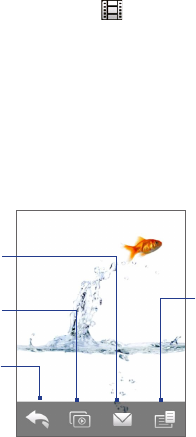
206 Experiencing Multimedia
Select a photo or video to view
1. On the main Album screen, tap Albums and then select the album to view.
The contents of the album are then displayed on the main Album screen.
2. Browse through the files by sliding your finger upward or downward.
3. Do one of the following:
• Tap an image to view it in full screen mode. See “View an image” for details.
• Tap a video file (files with the icon) to play back the video file. See “Play
back video” in this chapter for details.
• Select a still image and then tap Menu > Slideshow to view the images in
the album as a slideshow. Animated GIF and video files will not be played
back in the slideshow. See “To view still images as a slideshow” in this
chapter for details.
View an image
While viewing an image in full screen, tap the screen or press ENTER to open the
on-screen menu.
Tap to go back to
the main Album
screen, Photos
and Videos tab, or
Camera.
Tap to start the
slideshow.
Tap to send the
image using one
of the Messaging
accounts.
Tap to open a menu
where you can save the
screen image as a photo
for a contact, save the
current image as a new
file, delete the image, and
view file properties.
Tip You can delete multiple files at once by selecting Menu > Delete Items on the main
Album screen and then selecting the files to delete.
- User Manual 1
- Please Read Before Proceeding 2
- Disclaimers 4
- Limitation of Damages 5
- Antenna 10
- General Precautions 11
- Contents 13
- Chapter 3 TouchFLO™ 3D 67 14
- Chapter 4 Entering Text 87 15
- Chapter 8 Internet 147 17
- Chapter 9 Bluetooth 179 18
- Chapter 12 Programs 225 19
- Appendix 291 22
- Index 303 22
- Chapter 1 23
- Left panel Right panel 24
- Front panel 25
- Back panel 26
- Top panel 27
- Bottom panel 27
- Accessories 28
- SIM card 29
- Storage card 31
- 1.3 Charging the Battery 32
- 1.4 Using the Strap Holder 33
- 1.5 Starting Up 34
- 1.6 Navigating Your Device 36
- Navigation Control 38
- Sliding your finger clockwise 39
- Sliding your finger 39
- 1.7 Home Screen 40
- 1.8 Status Icons 41
- 42 Getting Started 42
- Getting Started 43 43
- 44 Getting Started 44
- 1.9 Start Menu 45
- 1.10 Quick Menu 46
- 1.11 LED Alerts 47
- 1.12 Adjusting the Volume 48
- 50 Getting Started 50
- Chapter 2 51
- 2.1 Using the Phone 52
- 2.2 Voice Call 53
- Answer a call 54
- End a call 57
- Call History 58
- Speed Dial 58
- 2.3 Video Call 60
- End a video call 61
- Change settings 61
- 2.4 Smart Dial 64
- Chapter 3 67
- 3.1 About TouchFLO™ 3D 68
- TouchFLO™ 3D 71 71
- Messages 74
- Internet 76
- Photos and Videos 77
- Settings 84
- Programs 84
- 3.3 Finger Gestures 85
- Finger zooming 86
- Finger panning 86
- Chapter 4 87
- 4.1 Entering Information 88
- Entering Text 89 89
- 4.3 Using the Full QWERTY 91
- 4.4 Using the Compact QWERTY 92
- 4.5 Using the Phone Keypad 93
- Multitap mode 94
- Tap to not add the word 95
- 4.8 Using Block Recognizer 97
- 4.9 Using Letter Recognizer 98
- 4.10 Using Transcriber 98
- 100 Entering Text 100
- Chapter 5 101
- 5.1 About Synchronization 102
- Windows Vista® 103
- Install ActiveSync 106
- check box according to 106
- Chapter 6 111
- 6.1 Messaging 112
- 6.2 Text Messages 113
- Manage text messages 114
- Enter your reply 115
- Change MMS settings 117
- Create and send MMS messages 118
- 6.4 Types of E-mail Accounts 122
- Add an e-mail account 123
- 6.5 E-mail Setup Wizard 124
- 126 Exchanging Messages 126
- Set up a custom domain e-mail 127
- 6.6 Using E-mail 128
- Compose and send an e-mail 129
- Filter the Inbox message list 129
- View and reply to messages 130
- Synchronize e-mails 132
- Customize e-mail settings 132
- 134 Exchanging Messages 134
- Chapter 7 135
- Start synchronization 137
- Scheduled synchronization 139
- Flag your messages 141
- 7.3 Managing Meeting Requests 142
- Chapter 8 147
- 8.3 Using Opera Mobile™ 154
- View web pages 156
- Opera Mobile menu 157
- 8.4 Using YouTube™ 158
- Watching videos 160
- Internet 161 161
- Playback Controls 161
- Bookmarks 162
- 8.5 Using Streaming Media 163
- 8.6 Using Windows Live™ 165
- The Windows Live™ interface 167
- Windows Live™ Messenger 167
- Launch Messenger and sign in 168
- Add Windows Live™ contacts 169
- 8.8 Using RSS Hub 173
- View and organize headlines 175
- View the news summary 176
- Chapter 9 179
- 9.1 Bluetooth Modes 180
- 9.2 Bluetooth Partnerships 181
- Devices tab, then tap Delete 182
- 188 Bluetooth 188
- Chapter 10 189
- Download options 192
- Chapter 11 193
- Capture modes 194
- Camera controls 196
- Menu Panel 198
- Zoom Out 199
- 200 Experiencing Multimedia 200
- The Review screen 201
- Advanced Options 202
- View an image 206
- 208 Experiencing Multimedia 208
- To zoom in or out of an image 208
- Experiencing Multimedia 209 209
- Play back video 210
- Close Album 210
- About the controls 212
- About the screens and menus 212
- Play media 215
- Playlists 216
- Troubleshooting 216
- 11.4 Using FM Radio 217
- Save presets 219
- FM Radio Main Menu 220
- 11.5 Using Audio Booster 221
- 11.6 Using MP3 Trimmer 222
- 224 Experiencing Multimedia 224
- Chapter 12 225
- 12.1 Programs on your Device 226
- Programs 227 227
- Programs screen 227
- 228 Programs 228
- Programs 229 229
- 12.3 Adobe® Reader® LE 231
- 12.4 Calendar 232
- View appointments 234
- Send appointments 235
- 12.5 Contacts 236
- Organize and search contacts 238
- Share contact information 239
- 12.6 Comm Manager 240
- 12.7 JETCET™ PRINT 241
- Set up a printer 242
- Print a file 242
- Print a web page 243
- 12.9 Notes 245
- 12.10 JBlend 246
- Delete All 248
- 12.11 SIM Manager 249
- 12.12 Spb GPRS Monitor 251
- View charts and reports 253
- 12.13 Sprite Backup 254
- 12.14 Tasks 257
- 12.15 Voice Commander 258
- 12.16 Voice Recorder 260
- 12.17 WorldCard Mobile 262
- 264 Programs 264
- 12.18 ZIP 265
- Chapter 13 267
- 13.2 Settings on your Device 269
- System tab 270
- Managing Your Device 271 271
- 272 Managing Your Device 272
- Connections tab 273
- 13.3 Changing Basic Settings 274
- Display settings 275
- Device name 276
- Ringer settings 276
- Alarms and notifications 277
- 13.4 Using Connection Setup 278
- 13.5 Using Task Manager 280
- 13.7 Protecting Your Device 283
- 13.8 Managing Memory 285
- 13.9 Resetting Your Device 286
- Clear Storage 287
- 13.10 Windows Update 288
- 13.11 Battery Saving Tips 289
- Appendix 291
- A.1 Specifications 292
- Appendix 293 293
- Physical 293
- Camera Module 293
- Connections 293
- 294 Appendix 294
- Controls 294
- Expansion Slot 294
- A.2 Regulatory Notices 295
- SAR Information 299
- Safety Information 299
- WEEE Notice 300
- RoHS Compliance 301
- 302 Appendix 302
- 304 Index 304
- Index 305 305
- 306 Index 306
- Index 307 307
- 308 Index 308
- Index 309 309
- 310 Index 310
 (202 pages)
(202 pages)







Comments to this Manuals