HTC Dash EXCA160 User Manual Page 115
- Page / 202
- Table of contents
- BOOKMARKS
Rated. / 5. Based on customer reviews


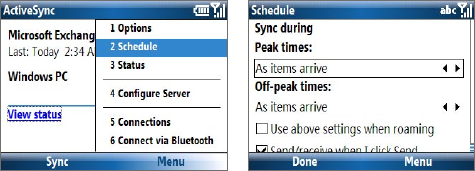
Working with Company E-mails and Meeting Appointments 115
To enable Direct Push via ActiveSync
1. In ActiveSync on your phone, select Menu > Schedule.
2. Select As items arrive in the Peak times and Off-peak times boxes.
Note When both the GPRS/EDGE and Wi-Fi connections are turned on at the same
time, the Direct Push feature will always opt for GPRS/EDGE, for which you
could be charged per your T-Mobile’s service plan.
Scheduled synchronization
If you do not want to use Direct Push, you can set a regular schedule for
synchronizing Outlook e-mail and information.
1. In ActiveSync on your phone, select Menu > Schedule.
2. Select a shorter time interval in the Peak times box for you to be able
to receive e-mails more frequently.
3. Select a longer interval in the Off-peak times box.
Tip Select Menu > Peak Times to set the peak and off-peak times.
Instant download through Fetch Mail
Fetch Mail downloads an entire e-mail immediately without the need for
you to perform a full Send/Receive action.
Requirement Fetch Mail works for your phone only if your company is using
Microsoft Exchange Server 2007 or higher.
1. Select Start > Messaging > Outlook E-mail.
2. Select an e-mail message to open it.
- User Manual 1
- Precautions 4
- Contents 10
- Appointments 107 14
- Appendix 187 16
- Index 195 16
- Welcome to 17
- T-Mobile 17
- Introduction 18
- Voice/Phone 19
- Voicemail 20
- Messaging services 20
- T-Mobile® myFaves 21
- T-Mobile HotSpot 21
- Activating Service 22
- 24 Welcome to T-Mobile 24
- Chapter 1 25
- Getting Started 25
- Accessories 26
- Getting Started 27 27
- Getting Started 29 29
- LED indicator lights 30
- 1.2 Inserting the SIM Card 32
- 1.3 Installing a microSD Card 33
- 1.4 Charging the Battery 34
- 1.5 Turning On the Phone 34
- 1.6 The Home Screen 34
- 1.7 Music Player 36
- 1.8 Programs On Your Phone 37
- 38 Getting Started 38
- Getting Started 39 39
- 1.9 Using the Start Menu 40
- 1.10 Using the Quick List 41
- 1.11 Entering Information 41
- The QWERTY keyboard 42
- The XT9 mode 42
- 1.12 Battery Information 43
- Touch Strip settings 44
- 1.14 Status Indicators 45
- 46 Getting Started 46
- Chapter 2 47
- 2.1 Using the Phone 48
- 2.2 Making a Call 49
- Make a call from Call History 50
- 2.3 Receiving a Voice Call 51
- 2.4 In-Call Options 52
- Make an emergency call 54
- Make an international call 54
- Chapter 3 55
- 3.1 About Synchronization 56
- Windows Vista 57
- Install ActiveSync 58
- check box 59
- Chapter 4 63
- 4.1 Personalizing Your Phone 64
- Set personal information 66
- ActiveSync to the PC 69
- Use File Explorer 69
- 4.5 Protecting Your Phone 71
- 4.6 Restarting Your Phone 72
- 4.7 Resetting Your Phone 73
- 4.8 Windows Update 73
- Chapter 5 75
- 5.1 Contacts 76
- Edit and call a contact 77
- Find a contact 77
- Share contact information 78
- 5.2 SIM Manager 79
- 5.3 T-Mobile® myFaves 80
- Add myFaves contacts 81
- Call a myFaves contact 82
- Edit a myFaves contact 82
- 5.4 Calendar 83
- View your appointments 84
- Send appointments 84
- 5.5 Tasks 86
- 5.6 Voice Recorder 87
- 5.7 Voice Notes 88
- Chapter 6 89
- 6.1 Messaging 90
- 6.2 Text Messages 91
- 6.3 Picture Messages 92
- 6.4 Using Instant Messaging 94
- 6.5 Set Up E-Mail 98
- 6.6 Using E-mail 100
- View and reply to e-mails 101
- Send and download e-mails 102
- Customize e-mail settings 103
- 6.7 Using Keyboard Shortcuts 105
- Chapter 7 107
- Exchange Server 108
- Start synchronization 113
- Scheduled synchronization 115
- Flag your messages 116
- Out-of-office auto-reply 117
- 7.5 E-mail Security 121
- Encrypt and sign messages 122
- Chapter 8 125
- 8.1 Comm Manager 126
- 8.3 Wi-Fi 127
- 8.4 GPRS/EDGE 132
- 8.5 Dial-up and Others 133
- Browse the Web 135
- (Internet Sharing) 137
- 8.8 Bluetooth 139
- Bluetooth partnerships 140
- Set as Wireless Stereo 142
- 8.9 Windows Live 144
- The Windows Live 146
- interface 146
- 8.10 Windows Live Messenger 147
- Add Windows Live 148
- contacts 148
- Send instant messages 149
- Personalize the messenger 150
- 8.11 Windows Live 151
- 152 Getting Connected 152
- Chapter 9 153
- 9.1 Camera 154
- Use zooming 157
- The Review screen 157
- Camera settings 158
- 9.2 Pictures & Videos 159
- Pictures & Videos menu 160
- Uploaded picture 161
- Uploaded 162
- About the controls 163
- About the screens and menus 163
- (Menu > Properties) 164
- Play media 167
- Playlists 168
- 9.4 Java Applications 169
- Manage MIDlets/MIDlet suite 171
- Chapter 10 173
- View documents 174
- Edit and send documents 175
- View worksheets 176
- Edit and send worksheets 177
- Sort or Find 179
- Mobile® Web site for details 180
- 10.5 Adobe® Reader® LE 182
- 10.6 Speed Dial 183
- 10.7 Voice Command 184
- 186 Using Other Applications 186
- Appendix 187
- A.1 Specifications 188
- Appendix 189 189
- 190 Appendix 190
- A.2 Regulatory Notices 191
- SAR Information 193
- WEEE Notice 194
- RoHS Compliance 194
 (52 pages)
(52 pages)







Comments to this Manuals