HTC Dash 3G User Manual Page 41
- Page / 192
- Table of contents
- TROUBLESHOOTING
- BOOKMARKS
Rated. / 5. Based on customer reviews


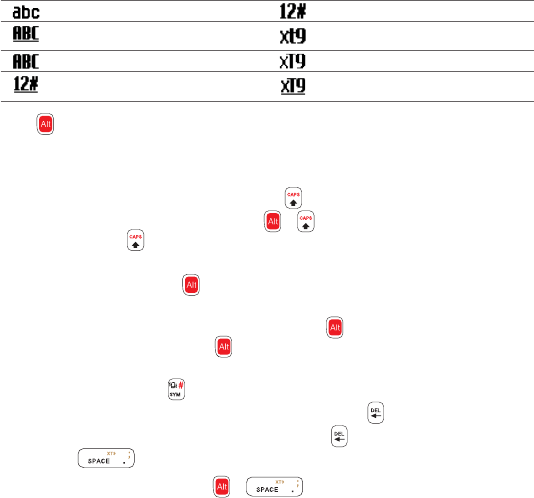
Getting Started 41
1.10 Using the QWERTY Keyboard
You can enter text, numbers, and symbols using the QWERTY keyboard. The status
indicator on the top-right side of the display screen displays the input mode that
you are currently using.
Lowercase text input Numeric or symbol input
Uppercase text input, caps lock XT9 text input mode, lowercase
Uppercase text input
XT9 text input mode, uppercase
Numeric or symbol input, locked XT9 text input mode, caps lock
Press to toggle between uppercase, lowercase, and locked input when in any mode.
You can also do the following with the QWERTY keyboard.
To type lowercase letters, press the keys using your thumbs or fingers.
To use a single uppercase letter, press and then press the corresponding key.
To use all uppercase letters, press + . To change back to all lowercase
letters, press .
To enter a number, symbol or punctuation that is printed at the upper-right
corner of a key, press and then press the corresponding key.
To continuously enter numbers, symbols or punctuation that are printed
at the upper-right corner of the keys, press twice and then press the
corresponding keys. Press again to exit continuous input mode.
To open the Symbol table and insert numbers, symbols, special characters, or
punctuation, press .
To backspace and delete a single character, press or BACK.
To delete several characters, press and hold or BACK.
Press to enter a space.
While entering text, press + to display the text input options
menu.
•
•
•
•
•
•
•
•
•
•
While entering text, press and hold to display the text input options menu. •
- General Precautions 9
- Contents 12
- Appendix 179 18
- Index 187 18
- Welcome to T-Mobile® 19
- Voice/Phone 20
- Voicemail 21
- Messaging services 21
- T-Mobile myFaves® 22
- ®” in Chapter 5 22
- Activating Service 23
- 24 Welcome to T-Mobile 24
- Chapter 1 25
- 26 Getting Started 26
- Getting Started 27 27
- Trackball 28
- LED alerts 28
- SIM card 30
- Storage card 32
- 1.4 Charging the Battery 33
- 1.6 Home Screen 34
- Home screen panels 35
- 1.7 Status Icons 39
- 1.8 Start Menu 40
- 1.9 Quick List 40
- Uppercase text input 41
- Using numeric mode 43
- 1.11 Battery Information 44
- 46 Getting Started 46
- Chapter 2 47
- 2.2 Making a Call 48
- Making a call from Speed Dial 49
- 2.4 In-Call Options 51
- Making an international call 52
- Making an emergency call 52
- 54 Using Phone Features 54
- Chapter 3 55
- Windows Vista® 56
- Windows XP® 57
- Chapter 4 63
- List, and choose a profile 64
- 4.4 Managing Memory 71
- 4.5 Protecting Your Phone 72
- 4.6 Restarting Your Phone 74
- 4.7 Resetting Your Phone 74
- Chapter 5 75
- Editing and calling a contact 76
- Finding a contact 76
- Sharing contact information 77
- 5.2 T-Mobile myFaves 78
- Editing myFaves 80
- Rotating and cropping a photo 80
- Calling a myFaves contact 81
- 5.3 SIM Manager 83
- 5.4 Calendar 84
- Sending a meeting request 85
- 5.5 Tasks 87
- 5.6 Voice Recorder 88
- Chapter 6 89
- 6.2 Messaging 90
- 6.3 Text Messages 90
- Copying and pasting text 91
- Managing text messages 92
- 6.4 Multimedia Messages 94
- 6.5 Audio Postcards 96
- 6.6 Instant Messaging 98
- 6.7 Set Up E-Mail 99
- 6.8 E-mail 102
- Synchronizing e-mail 104
- Customizing e-mail settings 105
- 106 Exchanging Messages 106
- Chapter 7 107
- Starting synchronization 108
- Scheduled synchronization 110
- Out-of-office auto-reply 111
- Flagging your messages 112
- 7.5 E-mail Security 115
- Chapter 8 119
- 3G/GPRS/EDGE 122
- Dial-up 122
- 8.3 Internet Explorer Mobile 123
- Navigating web pages 124
- Copying web page text 124
- Adding a URL exception 124
- 8.4 YouTube 125
- Browsing for videos 126
- Watching videos 127
- Bookmarks 129
- 8.6 Bluetooth 131
- Bluetooth partnerships 132
- 8.7 Windows Live™ 138
- The Windows Live screen 139
- 8.8 Windows Live Messenger 140
- Sending instant messages 141
- Adding Windows Live contacts 142
- Personalizing Messenger 143
- 144 Getting Connected 144
- Chapter 9 145
- 9.2 Windows Live Search 147
- 152 Navigating on the Road 152
- Chapter 10 153
- Capture modes 154
- Using zoom 156
- Quick Send 157
- The Review screen 158
- Camera and Multimedia 159 159
- 160 Camera and Multimedia 160
- Camera and Multimedia 161 161
- 162 Camera and Multimedia 162
- 10.2 Photo & Video Album 163
- About the controls 165
- About the screens and menus 166
- Copying files to your phone 167
- 168 Camera and Multimedia 168
- Playing media 169
- Troubleshooting 169
- 10.4 Java Applications 170
- 172 Camera and Multimedia 172
- Chapter 11 173
- 11.3 Speed Dial 175
- 11.4 Voice Command 176
- 11.5 Handango InHand 178
- 11.6 My Account 178
- Appendix 179
- 180 Appendix 180
- A.2 Regulatory Notices 181
- Modifications 182
- SAR Information 184
- WEEE Notice 185
- RoHS Compliance 186
- Yahoo! 99 192
- YouTube 125 192
- Zoom 156 192
 (114 pages)
(114 pages) (24 pages)
(24 pages)







Comments to this Manuals